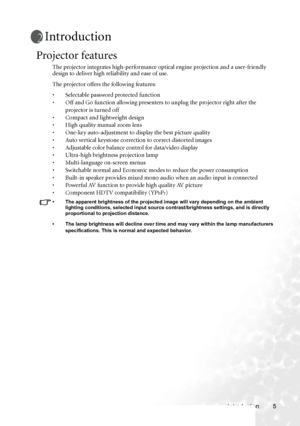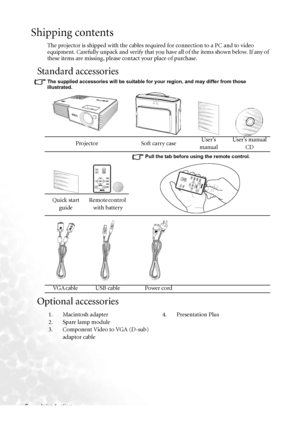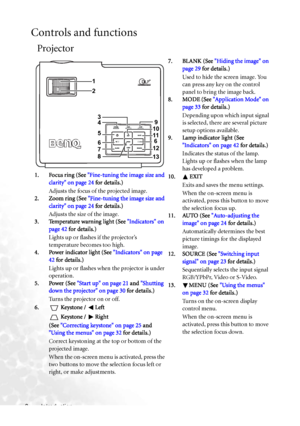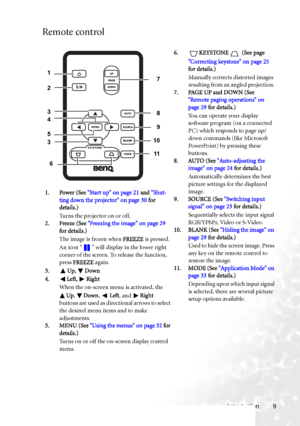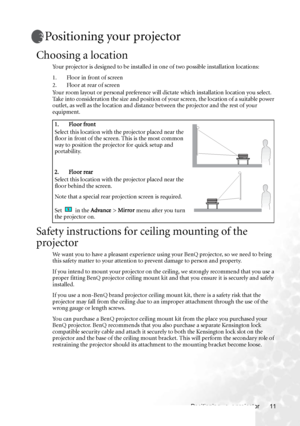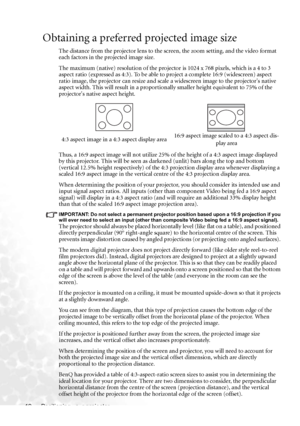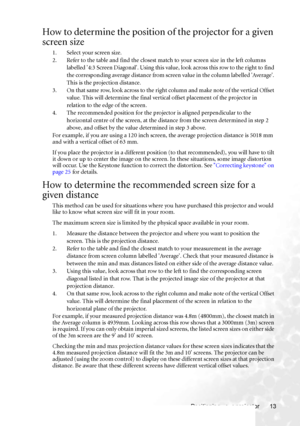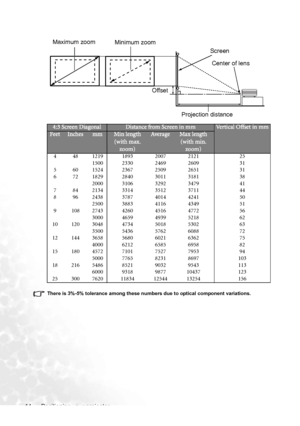BenQ Cp220 Dlp Users Manual
Here you can view all the pages of manual BenQ Cp220 Dlp Users Manual. The BenQ manuals for Projector are available online for free. You can easily download all the documents as PDF.
Page 11
Introduction 5 Introduction Projector features The projector integrates high-performance optical engine projection and a user-friendly design to deliver high reliability and ease of use. The projector offers the following features: • Selectable password protected function • Off and Go function allowing presenters to unplug the projector right after the projector is turned off • Compact and lightweight design • High quality manual zoom lens • One-key auto-adjustment to display the best picture quality •...
Page 12
Introduction 6 Shipping contents The projector is shipped with the cables required for connection to a PC and to video equipment. Carefully unpack and verify that you have all of the items shown below. If any of these items are missing, please contact your place of purchase. Standard accessories The supplied accessories will be suitable for your region, and may differ from those illustrated. Optional accessories Projector Soft carry caseUser’s manualUser’s manual CD Pull the tab before using the...
Page 13
Introduction 7 Projector exterior view Front / upper side Rear side Refer to Connection on page 15 for more information on making connections to various equipment. Lower/ Side view 1. External control panel (See Projector on page 8 for detailed information.) 2. Sliding lens cover 3. Front adjuster button 4. Projection lens 5. Focus ring and Zoom ring 6. Vent (cool air intake) 7. Front IR remote sensor1 6 2 3 4 5 7 8. Rear adjuster foot 9. AC power cord inlet 10. IR remote sensor 11. USB socket 12....
Page 14
Introduction 8 Controls and functions Projector 1. Focus ring (See Fine-tuning the image size and clarity on page 24 for details.) Adjusts the focus of the projected image. 2. Zoom ring (See Fine-tuning the image size and clarity on page 24 for details.) Adjusts the size of the image. 3. Temperature warning light (See Indicators on page 42 for details.) Lights up or flashes if the projector’s temperature becomes too high. 4. Power indicator light (See Indicators on page 42 for details.) Lights up...
Page 15
Introduction 9 Remote control 1. Power (See Start up on page 21 and Shut- ting down the projector on page 30 for details.) Turns the projector on or off. 2. Freeze (See Freezing the image on page 29 for details.) The image is frozen when FREEZE is pressed. An icon will display in the lower right corner of the screen. To release the function, press FREEZE again. 3. Up, Down 4. Left, Right When the on-screen menu is activated, the Up, Down, Left, and Right buttons are used as directional arrows...
Page 16
Introduction 10 Remote control effective range Infra-Red (IR) remote control sensors are located on the front and the back of the projector. The remote control must be held at an angle within 30 degrees of the projector’s IR remote control sensors to function correctly. The distance between the remote control and the sensors should not exceed 6 meters (~ 20 feet). Make sure that there are no obstacles between the remote control and the IR sensors on the projector that might obstruct the infra-red...
Page 17
Positioning your projector 11 Positioning your projector Choosing a location Your projector is designed to be installed in one of two possible installation locations: 1. Floor in front of screen 2. Floor at rear of screen Your room layout or personal preference will dictate which installation location you select. Take into consideration the size and position of your screen, the location of a suitable power outlet, as well as the location and distance between the projector and the rest of your...
Page 18
Positioning your projector 12 Obtaining a preferred projected image size The distance from the projector lens to the screen, the zoom setting, and the video format each factors in the projected image size. The maximum (native) resolution of the projector is 1024 x 768 pixels, which is a 4 to 3 aspect ratio (expressed as 4:3). To be able to project a complete 16:9 (widescreen) aspect ratio image, the projector can resize and scale a widescreen image to the projectors native aspect width. This will...
Page 19
Positioning your projector 13 How to determine the position of the projector for a given screen size 1. Select your screen size. 2. Refer to the table and find the closest match to your screen size in the left columns labelled 4:3 Screen Diagonal. Using this value, look across this row to the right to find the corresponding average distance from screen value in the column labelled Average. This is the projection distance. 3. On that same row, look across to the right column and make note of the...
Page 20
Positioning your projector 14 There is 3%-5% tolerance among these numbers due to optical component variations. 4:3 Screen DiagonalDistance from Screen in mmVertical Offset in mmFeetInchesmmMin length (with max. zoom)Ave r a g eMax length (with min. zoom) 4 48 1219 1893 2007 2121 25 1500 2330 2469 2609 31 5 60 1524 2367 2509 2651 31 6 72 1829 2840 3011 3181 38 2000 3106 3292 3479 41 7 84 2134 3314 3512 3711 44 8 96 2438 3787 4014 4241 50 2500 3883 4116 4349 51 9 108 2743 4260 4516 4772 56 3000 4659...