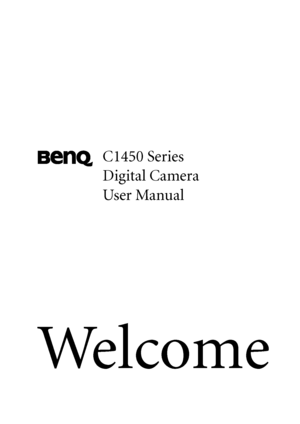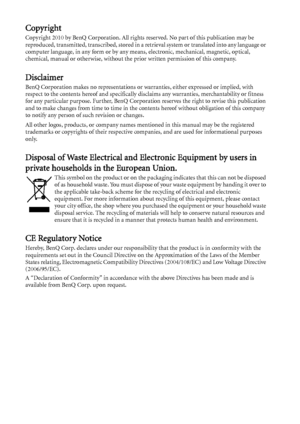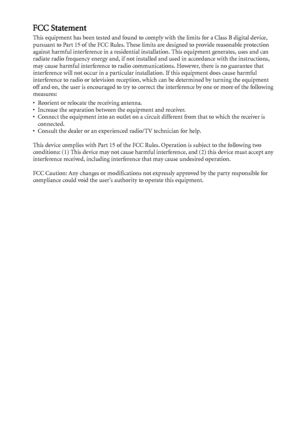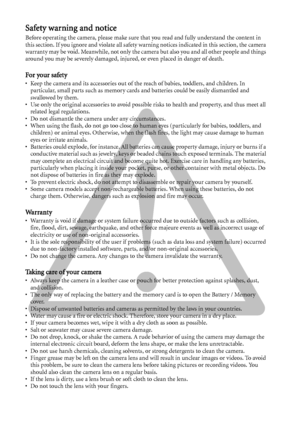BenQ C1450 User Manual
Here you can view all the pages of manual BenQ C1450 User Manual. The BenQ manuals for Digital Camera are available online for free. You can easily download all the documents as PDF.
Page 1
We l c o m e C1450 Series Digital Camera User Manual C1450_UM - EN.book Page 1 Monday, July 19, 2010 4:06 PM Downloaded From camera-usermanual.com BenQ Manuals
Page 2
Copyright Copyright 2010 by BenQ Corporation. All rights reserved. No part of this publication may be reproduced, transmitted, transcribed, stored in a retrieval system or translated into any language or computer language, in any form or by any means, electronic, mechanical, magnetic, optical, chemical, manual or otherwise, without the prior written permission of this company. DisclaimerBenQ Corporation makes no representations or warranties, either expressed or implied, with respect to the contents...
Page 3
FCC Statement This equipment has been tested and found to comply with the limits for a Class B digital device, pursuant to Part 15 of the FCC Rules. These limits are designed to provide reasonable protection against harmful interference in a residential installation. This equipment generates, uses and can radiate radio frequency energy and, if not installed and used in accordance with the instructions, may cause harmful interference to radio communications. However, there is no guarantee that...
Page 4
Safety warning and notice Before operating the camera, please make sure that you read and fully understand the content in this section. If you ignore and violate all safety warning notices indicated in this section, the camera warranty may be void. Meanwhile, not only the camera but also you and all other people and things around you may be severely damaged, injured, or even placed in danger of death. For your safety• Keep the camera and its accessories out of the reach of babies, toddlers, and...
Page 5
• If a foreign substance or water gets in your camera, please turn the power off immediately and disconnect the batteries. Next, remove the foreign substance or water and send it to the maintenance center. • Whenever there is data in the internal memory or the external memory card, you should make a backup copy to a computer or disc. So, you can have a backup solution if data loss occurs. • If the lens cannot retract into the camera, please replace the batteries first (usually this is because of...
Page 6
Do not hold the camera by excessive force. Plus, be sure to protect the camera from strong impacts.To avoid accidental falling, please attach the hand strap to the camera and always hold the camera by keeping the hand strap around your wrist. If the batteries suddenly depleted and caused the lens fail to retract, please carefully protect the lens to avoid collision and insert batteries with full power ASAP.When the camera is not in use, always turn the power off and make sure the lens has...
Page 7
Table of Contents Touring the camera ......................................................................... 1 Checking the package contents ........................................................................ 1 Camera .............................................................................................................. 1 Front view and bottom view ................................................................................... 1 Preparing the camera for use...
Page 8
Love Portrait ................................................................................................... 20 Pre-composition ............................................................................................. 20 Smile Catch ..................................................................................................... 20 Web Auction ................................................................................................... 20 Movie Record mode settings...
Page 9
Touring the camera 1 English To u r i n g t h e c a m e r a Checking the package contents Carefully unpack your kit box and ensure that you have the following items. • All pictures, screen captures, and icons used in this manual are for illustration only. Actual and available products, accessories, as well as their appearance may vary depending on sales region. • If any items are missing or damaged, contact your dealer. • Save the packaging for future shipment or storage. Camera Front view and...
Page 10
2 Touring the camera English Rear view 1. LCD display 2.W (Wide) - Zoom-out, turn off the Shooting mode description, or enter the thumbnail or calendar view (Playback mode) 3.T (Tele) - Zoom-in or turn on the Shooting mode description 4. Playback mode button - Toggle between Capture and Playback modes 5. Status LED 6. Strap eyelet 7. Multifunctional buttons (including a 4-way control and a button) 8. MENU button or return to the previous menu 9. FUNC / Delete button - Activate FUNC...