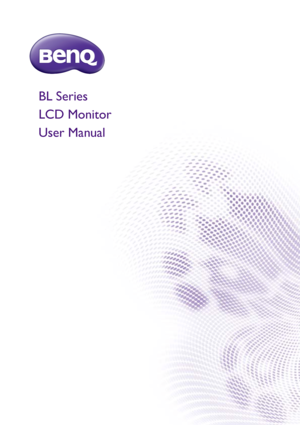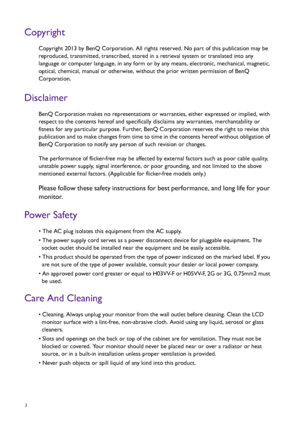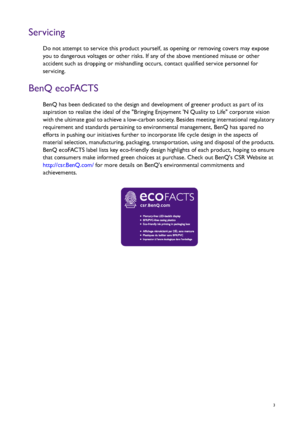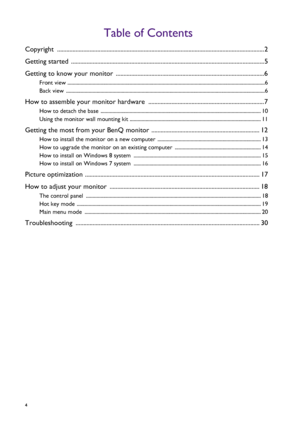BenQ Bl702a User Manual
Here you can view all the pages of manual BenQ Bl702a User Manual. The BenQ manuals for Monitor are available online for free. You can easily download all the documents as PDF.
Page 2
2 Copyright Copyright 2013 by BenQ Corporation. All rights reserved. No part of this publication may be reproduced, transmitted, transcribed, stored in a retrieval system or translated into any language or computer language, in any form or by any means, electronic, mechanical, magnetic, optical, chemical, manual or otherwise, without the prior written permission of BenQ Corporation. Disclaimer BenQ Corporation makes no representations or warranties, either expressed or implied, with respect to...
Page 3
3 Servicing Do not attempt to service this product yourself, as opening or removing covers may expose you to dangerous voltages or other risks. If any of the above mentioned misuse or other accident such as dropping or mishandling occurs, contact qualified service personnel for servicing. BenQ ecoFACTS BenQ has been dedicated to the design and development of greener product as part of its aspiration to realize the ideal of the Bringing Enjoyment N Quality to Life corporate vision with the ultimate...
Page 4
4 Table of Contents Copyright ......................................................................................................................................2 Getting started .............................................................................................................................5 Getting to know your monitor ................................................................................................6 Front view...
Page 5
5 Getting started Getting started When unpacking please check you have the following items. If any are missing or damaged, please contact the place of purchase for a replacement. BenQ LCD Monitor Monitor Base Quick Start Guide CD-ROM Power Cord (Picture may differ from product supplied for your region.) Video Cable: D-Sub • Available accessories and the pictures shown here may differ from the actual contents and the product supplied for your region. For cables that are not supplied with...
Page 6
6 Getting to know your monitor Getting to know your monitor Front view Back view 1. Control buttons 2. Power button 12 3. AC power input jack 4. D-Sub socket 4 3 • Above diagram may vary depending on the model. • Picture may differ from product supplied for your region.
Page 7
7 How to assemble your monitor hardware How to assemble your monitor hardware • If the computer is turned on you must turn it off before continuing. Do not plug-in or turn-on the power to the monitor until instructed to do so. • The following illustrations are for your reference only. Available input and output jacks may vary depending on the purchased model. 1. Attach the monitor base. Please be careful to prevent damage to the monitor. Placing the screen surface on an object like a stapler or a...
Page 8
8 How to assemble your monitor hardware You should position the monitor and angle the screen to minimize unwanted reflections from other light sources. 2. Connect the video cable To Connect the D-Sub Cable Connect the plug of the D-Sub cable (at the end without the ferrite filter) to the monitor video socket. Connect the other end of the cable (at the end with the ferrite filter) to the computer video socket. Tighten all finger screws to prevent the plugs from accidently falling out during use....
Page 9
9 How to assemble your monitor hardware 4. Route the cables via the cable clip. Release the cable retaining clip by squeezing the clip inwards as illustrated. Position the cables together and reinsert the clip over them to retain the cables neatly in place behind the monitor stand. 5. Connect-to and turn-on the power. Plug the other end of the power cord into a power outlet and turn it on. Picture may differ from product supplied for your region. Turn on the monitor by pressing the power button...
Page 10
10 How to assemble your monitor hardware How to detach the base 1. Prepare the monitor and area. Turn off the monitor and the power before unplugging the power cable. Turn off the computer before unplugging the monitor signal cable. Protect the monitor and screen by clearing a flat open area on your desk and placing a soft item like a towel on the desk for padding, before laying the screen face down on a flat clean padded surface. Please be careful to prevent damage to the monitor. Placing the...