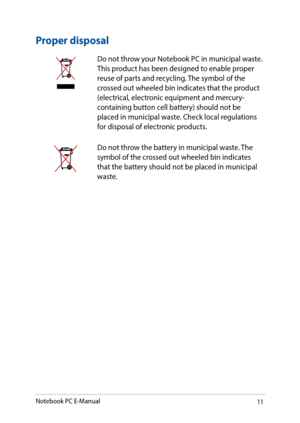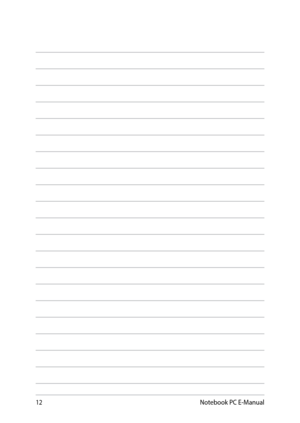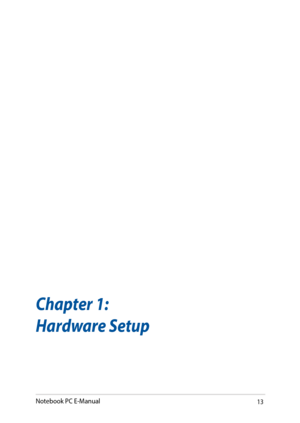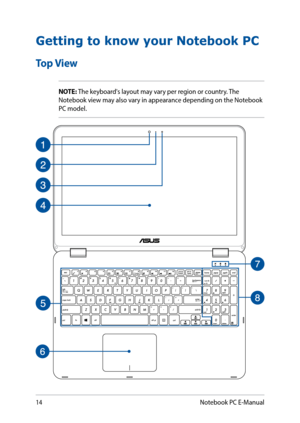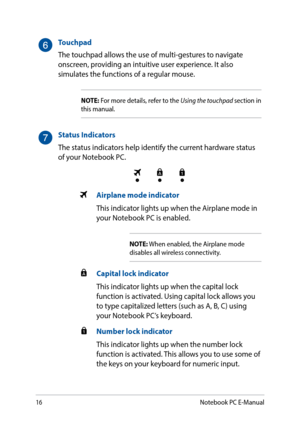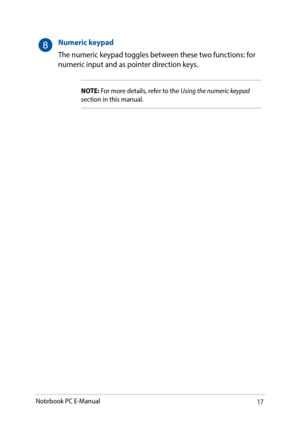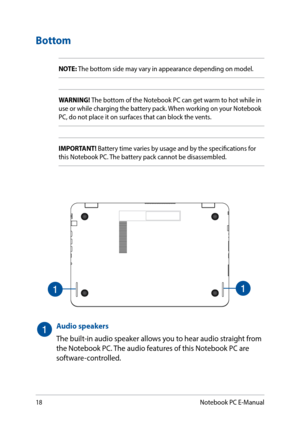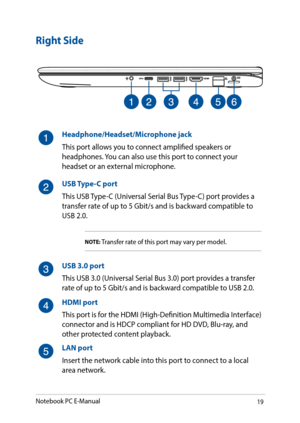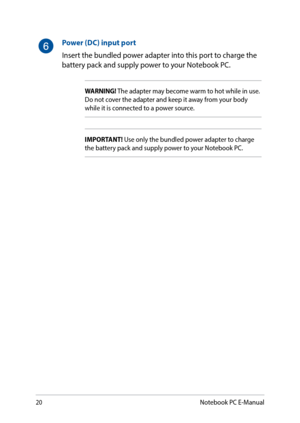ASUS VivoBook Flip TP501UQ User Manual
Here you can view all the pages of manual ASUS VivoBook Flip TP501UQ User Manual. The Asus manuals for 2-in-1 PCs are available online for free. You can easily download all the documents as PDF.
Page 11
11 Proper disposal Do not throw your Notebook PC in municipal waste. This product has been designed to enable proper reuse of parts and recycling. The symbol of the crossed out wheeled bin indicates that the product (electrical, electronic equipment and mercury- containing button cell battery) should not be placed in municipal waste. Check local regulations for disposal of electronic products. Do not throw the battery in municipal waste. The symbol of the crossed out wheeled bin indicates that...
Page 14
14 Getting to know your Notebook PC Top View NOTE: The keyboard's layout may vary per region or country. The Notebook view may also vary in appearance depending on the Notebook PC model. Notebook PC E-Manual
Page 15
15 Camera The built-in camera allows you to take pictures or record videos using your Notebook PC. Camera indicator The camera indicator lights up when the built-in camera is in use. Microphone The built-in microphone can be used for video conferencing, voice narrations, or simple audio recording. 360º-adjustable touch screen panel Your Notebook PC’s touch screen panel can be adjusted all the way into a 360° angle. This feature allows you to quickly turn your device from a Notebook PC into a...
Page 16
16 Touchpad The touchpad allows the use of multi-gestures to navigate onscreen, providing an intuitive user experience. It also simulates the functions of a regular mouse. NOTE: For more details, refer to the Using the touchpad section in this manual. Status Indicators The status indicators help identify the current hardware status of your Notebook PC. Airplane mode indicator This indicator lights up when the Airplane mode in your Notebook PC is enabled. NOTE: When enabled, the Airplane mode...
Page 17
17 Numeric keypad The numeric keypad toggles between these two functions: for numeric input and as pointer direction keys. NOTE: For more details, refer to the Using the numeric keypad section in this manual. Notebook PC E-Manual
Page 18
18 Bottom NOTE: The bottom side may vary in appearance depending on model. WARNING! The bottom of the Notebook PC can get warm to hot while in use or while charging the battery pack. When working on your Notebook PC, do not place it on surfaces that can block the vents. IMPORTANT! Battery time varies by usage and by the specifications for this Notebook PC. The battery pack cannot be disassembled. Audio speakers The built-in audio speaker allows you to hear audio straight from the Notebook PC. The...
Page 19
19 Right Side Headphone/Headset/Microphone jack This port allows you to connect amplified speakers or headphones. You can also use this port to connect your headset or an external microphone. USB Type-C port This USB Type-C (Universal Serial Bus Type-C) port provides a transfer rate of up to 5 Gbit/s and is backward compatible to USB 2.0. NOTE: Transfer rate of this port may vary per model. USB 3.0 port This USB 3.0 (Universal Serial Bus 3.0) port provides a transfer rate of up to 5 Gbit/s and is...
Page 20
20 Power (DC) input port Insert the bundled power adapter into this port to charge the battery pack and supply power to your Notebook PC. WARNING! The adapter may become warm to hot while in use. Do not cover the adapter and keep it away from your body while it is connected to a power source. IMPORTANT! Use only the bundled power adapter to charge the battery pack and supply power to your Notebook PC. Notebook PC E-Manual
All Asus manuals