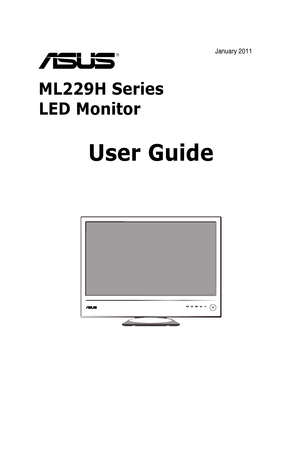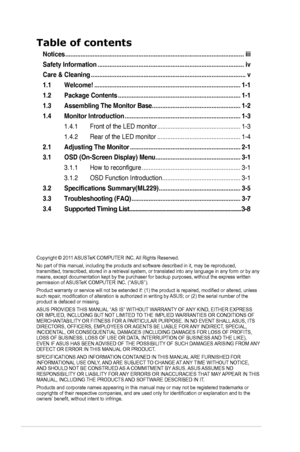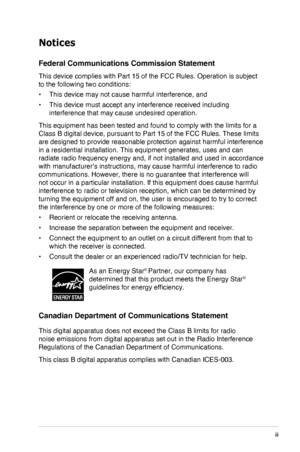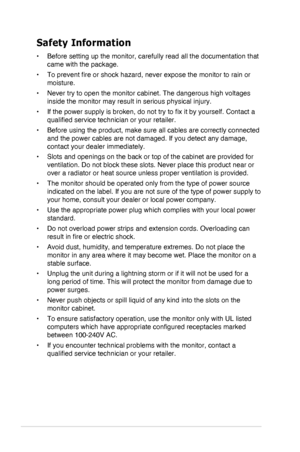Asus Ml229h User Guide
Here you can view all the pages of manual Asus Ml229h User Guide. The Asus manuals for Monitor are available online for free. You can easily download all the documents as PDF.
Page 2
ii Table of contents Notices ........................................................................\ .................................iii Safety Information ........................................................................\ ..............iv Care & Cleaning ........................................................................\ ...................v 1.1 Welcome! ........................................................................\ ..............1-1 1.2 Package Contents...
Page 3
iii Notices Federal Communications Commission Statement This device complies with Part 15 of the FCC Rules. Operation is subject\ to the following two conditions: • This device may not cause harmful interference, and • This device must accept any interference received including interference that may cause undesired operation. This equipment has been tested and found to comply with the limits for a\ Class B digital device, pursuant to Part 15 of the FCC Rules. These limits are designed to provide...
Page 4
iv Safety Information • Before setting up the monitor, carefully read all the documentation that came with the package. • To prevent fire or shock hazard, never expose the monitor to rain or moisture. • Never try to open the monitor cabinet. The dangerous high voltages inside the monitor may result in serious physical injury. • If the power supply is broken, do not try to fix it by yourself. Contact a qualified service technician or your retailer. • Before using the product, make sure all cables...
Page 5
v Care & Cleaning • Before you lift or reposition your monitor, it is better to disconnect the cables and power cord. Follow the correct lifting techniques when positioning t\ he monitor. When lifting or carrying the monitor, grasp the edges of the monitor. Do not lift the display by the stand or the cord. • Cleaning. Turn your monitor off and unplug the power cord. Clean the monitor surface with a lint-free, non-abrasive cloth. Stubborn stains may be removed with a cloth dampened with mild...
Page 6
viChapter 1: Product Introduction Where to find more information Refer to the following sources for additional information and for produc\ t and software updates. 1. ASUS websites The ASUS websites worldwide provide updated information on ASUS hardware and software products. Refer to http://www.asus.com 2. Optional documentation Your product package may include optional documentation that may have been added by your dealer. These documents are not part of the standard \ package.
Page 7
1-1ASUS LED Monitor ML229H Series 1.1 Welcome! Thank you for purchasing the ASUS® ML229H Series LED monitor! The latest widescreen LED monitor from ASUS provides a crisper, broader, and brighter display, plus a host of features that enhance your viewing experience. With these features, you can enjoy the convenience and delightful visual experience that the ML229H Series brings you! 1.2 Package Contents Check your ML229H Series LED package for the following items: LED monitor Monitor base...
Page 8
1-2Chapter 1: Product Introduction 1.3 Assembling The Monitor Base To assemble the monitor base: • Attach the base to the monitor with bundled handy-screw correctly and th\ en put on the screw cover. We recommend that you cover the table surface with soft cloth to prevent\ damage to the monitor.
Page 9
1-3ASUS LED Monitor ML229H Series 1.4 Monitor Introduction 1.4.1 Front of the LED monitor 1. Button: • Automatically adjust the image to its optimized position, clock, and phase by long pressing this button for 2-4 seconds (for VGA mode only). • Use this hotkey to switch from six video preset modes (Scenery Mode, Standard Mode, Theater Mode, Game Mode, Night View Mode, and sRGB Mode) with SPLENDID™ Video Intelligence Technology. • Exit the OSD menu or go back to the previous menu as the OSD menu is...
Page 10
1-4Chapter 1: Product Introduction 5 . Input Select Button: • Use this hotkey to switch from VGA, HDMI input signals. Press (Input Select button) to display HDMI signal after you connect cable with the monitor. 6. Power Button/Power Indicator: • Press this button to turn the monitor on/off. StatusDescription WhiteON White (Blinking)Standby mode OFFOFF 1.4.2 Rear of the LED monitor VGA 11 2 3 4 5Rear connectors 1DC-IN Port:This port connects the power cord. 2VGA Cable:This 15-pin port is for PC...