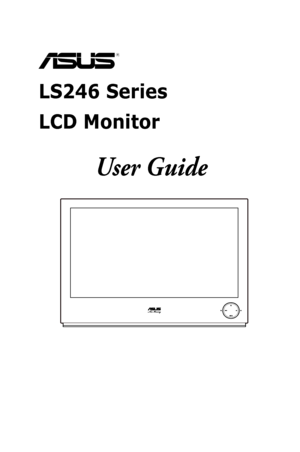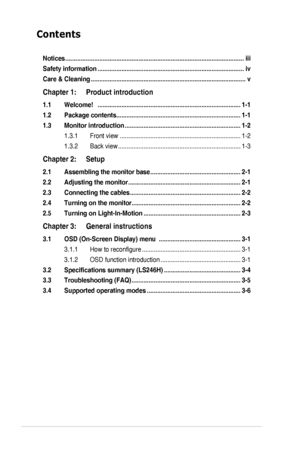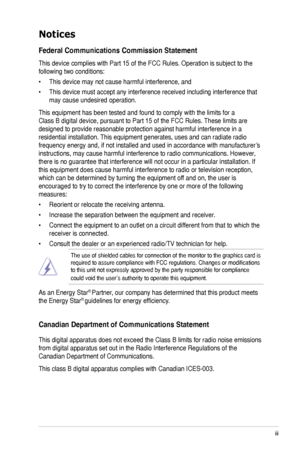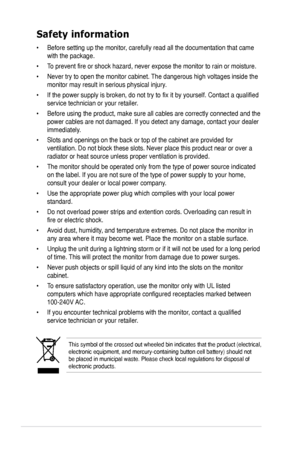Asus Ls246h User Guide
Here you can view all the pages of manual Asus Ls246h User Guide. The Asus manuals for Monitor are available online for free. You can easily download all the documents as PDF.
Page 2
ii Contents Notices.........................................................................\ .................................iii Safety.information.........................................................................\ ..............iv Care.&.Cleaning.........................................................................\ ...................v Chapter.1:.....Product.introduction 1.1.Welcome!...........................................................................\ ............1-1...
Page 3
iii Notices Federal.Communications.Commission.Statement This device complies with Part 15 of the FCC Rules. Operation is subject to the following two conditions: • This device may not cause harmful interference, and • This device must accept any interference received including interference that may cause undesired operation. This equipment has been tested and found to comply with the limits for a Class B digital device, pursuant to Part 15 of the FCC Rules. These limits are designed to provide...
Page 4
iv Safety information • Before setting up the monitor, carefully read all the documentation that came with the package. • To prevent fire or shock hazard, never expose the monitor to rain or moisture. • Never try to open the monitor cabinet. The dangerous high voltages inside the monitor may result in serious physical injury. • If the power supply is broken, do not try to fix it by yourself. Contact a qualified service technician or your retailer. • Before using the product, make sure...
Page 5
v Care & Cleaning • Before you lift or reposition your monitor, it is better to disconnect the cables and power cord. Follow the correct lifting techniques when positioning the monitor. When lifting or carrying the monitor, grasp the edges of the monitor. Do not lift the display by the stand or the cord. • Cleaning. Turn your monitor off and unplug the power cord. Clean the monitor surface with a lint-free, non-abrasive cloth. Stubborn stains may be removed with a cloth dampened with mild...
Page 6
vi Where to find more information Refer to the following sources for additional information and for product and software updates. 1..ASUS.websites The ASUS websites worldwide provide updated information on ASUS hardware and software products. Refer to http://www.asus.com 2..Optional.documentation Your product package may include optional documentation that may have been added by your dealer. These documents are not part of the standard package. Downloaded from ManualMonitor.com Manuals
Page 7
1-1ASUS LS246 Series LCD Monitor 1.1 Welcome! Thank you for purchasing the ASUS® LS246 Series LCD monitor! The latest widescreen LCD monitor from ASUS provides a crisper, broader, and brighter display, plus a host of features that enhance your viewing experience. W i t h t h e s e f e a t u r e s , y o u c a n e n j o y t h e c o n v e n i e n c e a n d d e l i g h t f u l v i s u a l experience that the LS246 Series brings to you! 1.2 Package contents Check your package for the...
Page 8
1-2Chapter 1: Product introduction 1.3 Monitor introduction 1.3.1. Front.view 1. button: Selects a desired preset mode. Exits the OSD menu or goes back to the previous menu when the OSD menu is active. Automatically adjusts the image to its optimized position, clock, and phase by touching this button for 2-4 seconds (for VGA mode only). 2. Decreases values or moves your selection left/down. Contrast hotkey 3. MENU button: Turns on the OSD menu. Enacts the selected OSD menu item. •...
Page 9
1-3 ASUS LS246 Series LCD Monitor 4. Power button/power indicator Turns the monitor on/off. The color definition of the power indicator is as the below table. StatusDescription WhiteON AmberStandby mode OFFOFF 5. button: Selects an available input source. 6. Increases values or moves your selection right/up. Brightness hotkey 1.3.2. Back.view HDMIVGAFOR H DMI DC-INVGAHDMIFOR HDMI 5 Rear.connectors 1.. DC-IN.port. This port connects the power cord. 2. HDMI port. This port is for connection with...