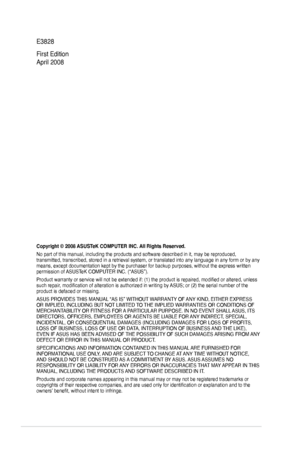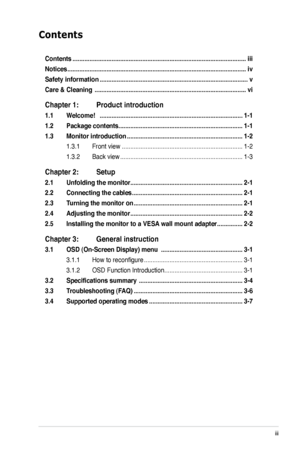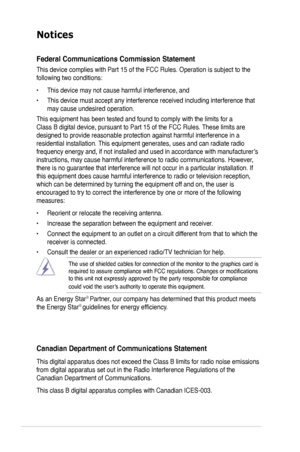Asus Ls221h User Guide
Here you can view all the pages of manual Asus Ls221h User Guide. The Asus manuals for Monitor are available online for free. You can easily download all the documents as PDF.
Page 2
ii E3828 First Edition April 2008 Copyright © 2008 ASUSTeK COMPUTER INC. All Rights Reserved. No part of this manual, including the products and software described in\ it, may be reproduced, transmitted, transcribed, stored in a retrieval system, or translated in\ to any language in any form or by any means, except documentation kept by the purchaser for backup purposes, w\ ithout the express written permission of ASUSTeK COMPUTER INC. (“ASUS”). Product warranty or service will not be extended if:...
Page 3
iii Contents Contents ........................................................................\ ..............................iii Notices ........................................................................\ .................................iv Safety information ........................................................................\ ...............v Care & Cleaning ........................................................................\ .................vi Chapter 1: Product introduction 1.1...
Page 4
iv Notices Federal Communications Commission Statement This device complies with Part 15 of the FCC Rules. Operation is subject\ to the following two conditions: • This device may not cause harmful interference, and • This device must accept any interference received including interference that may cause undesired operation. This equipment has been tested and found to comply with the limits for a\ Class B digital device, pursuant to Part 15 of the FCC Rules. These limits are designed to provide...
Page 5
v Safety information This symbol of the crossed out wheeled bin indicates that the product (\ electrical and electronic equipment) should not be placed in municipal waste. Please check local regulations for disposal of electronic products. • Before setting up the monitor, carefully read all the documentation that came with the package. • To prevent fire or shock hazard, never expose the monitor to rain or moisture. • Never try to open the monitor cabinet. The dangerous high voltages inside the...
Page 6
vi Care & Cleaning • Before you lift or reposition your monitor, it is better to disconnect the cables and power cord. Follow the correct lifting techniques when positioning t\ he monitor. When lifting or carrying the monitor, grasp the edges of the monitor. Do not lift the display by the stand or the cord. • Cleaning. Turn your monitor off and unplug the power cord. Clean the monitor surface with a lint-free, non-abrasive cloth. Stubborn stains may be rem\ oved with a cloth dampened with mild...
Page 7
vii Where to find more information Refer to the following sources for additional information and for produc\ t and software updates. 1. ASUS websites The ASUS websites worldwide provide updated information on ASUS hardware and software products. Refer to http://www.asus.com 2. Optional documentation Your product package may include optional documentation that may have been added by your dealer. These documents are not part of the standard package.
Page 9
1-1ASUS LCD Monitor LS221 Series 1.1 Welcome! Thank you for purchasing the ASUS® LS221 Series LCD monitor! The latest LCD monitor from ASUS provides a crisper, broader, and brighter display, plus a host of features that enhance your viewing experience. With these features, you can enjoy the convenience and delightful visual experience that the LS221 Series brings you! 1.2 Package contents Check your LS221 Series LCD package for the following items: • LCD monitor • Quick start guide • 1 x Power...
Page 10
1-2Chapter 1: Product introduction 1.3 Monitor introduction 1.3.1 Front view 1. Button: • Use this hotkey to switch between the two input sources: VGA and HDMI (LS221H only). 2. button: • Use this hotkey to switch from five video preset modes (Game Mode, Night View Mode, Scenery Mode, Standard Mode, Theater Mode) with SPLENDID™ Video Enhancement Technology. • Exit the OSD menu or go back to the previous menu as the OSD menu is active. • Automatically adjust the image to its optimized position,...