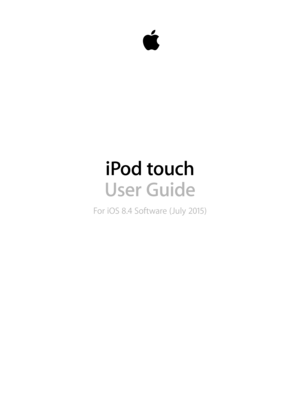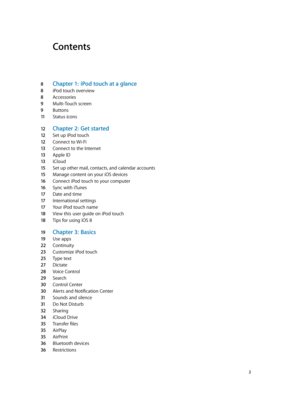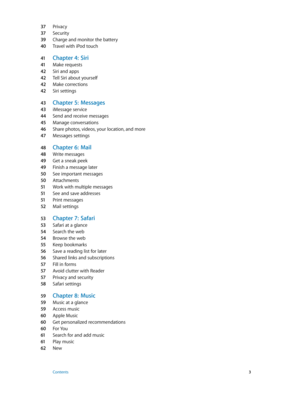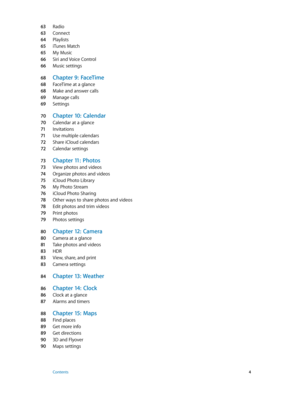Apple IPod Touch IOS8 User Guide
Here you can view all the pages of manual Apple IPod Touch IOS8 User Guide. The Apple manuals for CD/Mp3 PLAYER are available online for free. You can easily download all the documents as PDF.
Page 2
Contents 8 Chapter 1: iPod touch at a glance 8 iPod touch overview 8 Accessories 9 Multi-Touch screen 9 Buttons 11 Status icons 12 Chapter 2: Get started 12 Set up iPod touch 12 Connect to Wi-Fi 13 Connect to the Internet 13 Apple ID 13 iCloud 15 Set up other mail, contacts, and calendar accounts 15 Manage content on your iOS devices 16 Connect iPod touch to your computer 16 Sync with iTunes 17 Date and time 17 International settings 17 Your iPod touch name 18 View this user guide on iPod touch 18 Tips...
Page 3
37 Privacy 37 Security 39 Charge and monitor the battery 40 Travel with iPod touch 41 Chapter 4: Siri 41 Make requests 42 Siri and apps 42 Tell Siri about yourself 42 Make corrections 42 Siri settings 43 Chapter 5: Messages 43 iMessage service 44 Send and receive messages 45 Manage conversations 46 Share photos, videos, your location, and more 47 Messages settings 48 Chapter 6: Mail 48 Write messages 49 Get a sneak peek 49 Finish a message later 50 See important messages 50 Attachments 51 Work with...
Page 4
63 Radio 63 Connect 64 Playlists 65 iTunes Match 65 My Music 66 Siri and Voice Control 66 Music settings 68 Chapter 9: FaceTime 68 FaceTime at a glance 68 Make and answer calls 69 Manage calls 69 Settings 70 Chapter 10: Calendar 70 Calendar at a glance 71 Invitations 71 Use multiple calendars 72 Share iCloud calendars 72 Calendar settings 73 Chapter 11: Photos 73 View photos and videos 74 Organize photos and videos 75 iCloud Photo Library 76 My Photo Stream 76 iCloud Photo Sharing 78 Other ways to...
Page 5
91 Chapter 16: Videos 91 Videos at a glance 92 Add videos to your library 92 Control playback 93 Videos settings 94 Chapter 17: Notes 94 Notes at a glance 95 Use notes in multiple accounts 96 Chapter 18: Reminders 96 Reminders at a glance 97 Scheduled reminders 97 Reminders settings 98 Chapter 19: Stocks 100 Chapter 20: Game Cen ter 100 Game Center at a glance 101 Play games with friends 101 Game Center settings 102 Chapter 21: Newsstand 103 Chapter 22: iTune s Stor e 103 iTunes Store at a...
Page 6
11 6 Chapter 26: Passbook 11 6 Passbook at a glance 11 6 Passbook on the go 11 7 Passbook settings 11 8 Chapter 27: Calculat or 11 9 Chapter 28: Podcasts 11 9 Podcasts at a glance 11 9 Get podcasts and episodes 121 Control playback 12 2 Organize your favorites into stations 12 2 Podcasts settings 12 3 Chapter 29: Voice Memos 12 3 Voice Memos at a glance 12 3 Record 124 Play it back 124 Move recordings to your computer 125 Chapter 30: Contac ts 125 Contacts at a glance 12 6 Add contacts 12 6 Unify...
Page 7
150 Appendix B: International keyboards 150 Use international keyboards 151 Special input methods 15 3 Appendix C: Safet y, handling, and support 15 3 Important safety information 15 6 Important handling information 15 7 iPod touch Support site 15 7 Restart or reset iPod touch 15 7 Reset iPod touch settings 15 8 Get information about your iPod touch 15 8 Usage information 15 8 Disabled iPod touch 15 8 VPN settings 15 9 Profiles settings 15 9 Back up iPod touch 160 Update and restore iPod touch...
Page 8
1 8 iPod touch at a glance iPod touch overview This guide describes the features of iOS 8.4 for: •iPod touch 5th generation •iPod touch 6th generation Microphone iSight camera* LED flash* Sleep/Wakebutton Volume buttons Headphones port FaceTime camera Home button Multi-Touch display Speaker Lightning connectorApp icons Status bar *Some models iPod touch apps and features may vary based on your location, language, and model of iPod touch. To find out which features are supported in your area, see...
Page 9
Chapter 1 iPod touch at a glance 9 Multi-Touch screen The Multi-Touch screen displays a wealth of info, entertainment, and creativity, all at your fingertips. A few simple gestures—tap, drag, swipe, and pinch—are all you need to explore and use iPod touch apps. Buttons Most of the buttons you use with iPod touch are virtual ones on the touchscreen. A few physical buttons control basic functions, such as turning on iPod touch or adjusting the volume. Sleep/Wake button When you’re not using iPod...
Page 10
Chapter 1 iPod touch at a glance 10 Home button The Home button takes you to the Home screen and provides other convenient shortcuts. On the Home screen, tap any app to open it. See apps you’ve opened. Double-click the Home button when iPod touch is unlocked, then swipe left or right. See Start at home on page 19. Use Siri or Voice Control. Press and hold the Home button. See Chapter 4, Siri, on page 41 and Voice Control on page 28 . You can also use the Home button to turn accessibility...