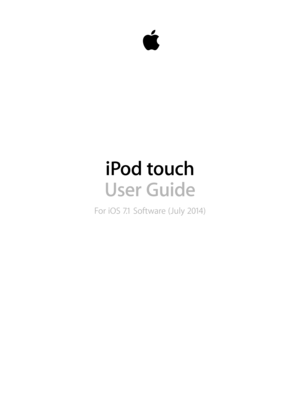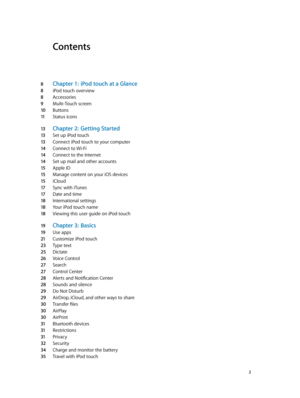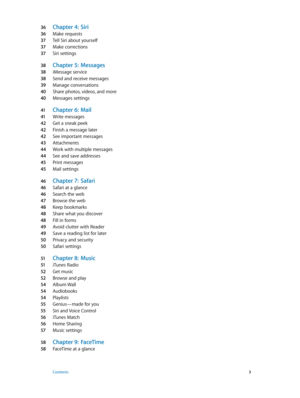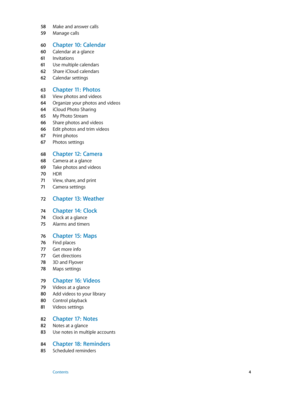Apple Ipod Touch Ios7 User Guide
Here you can view all the pages of manual Apple Ipod Touch Ios7 User Guide. The Apple manuals for CD/Mp3 PLAYER are available online for free. You can easily download all the documents as PDF.
Page 2
Contents 8 Chapter 1: iPod touch at a Glance 8 iPod touch overview 8 Accessories 9 Multi-Touch screen 10 Buttons 11 Status icons 13 Chapter 2: Getting Started 13 Set up iPod touch 13 Connect iPod touch to your computer 14 Connect to Wi-Fi 14 Connect to the Internet 14 Set up mail and other accounts 15 Apple ID 15 Manage content on your iOS devices 15 iCloud 17 Sync with iTunes 17 Date and time 18 International settings 18 Your iPod touch name 18 Viewing this user guide on iPod touch 19 Chapter 3:...
Page 3
36 Chapter 4: Siri 36 Make requests 37 Tell Siri about yourself 37 Make corrections 37 Siri settings 38 Chapter 5: Messages 38 iMessage service 38 Send and receive messages 39 Manage conversations 40 Share photos, videos, and more 40 Messages settings 41 Chapter 6: Mail 41 Write messages 42 Get a sneak peek 42 Finish a message later 42 See important messages 43 Attachments 44 Work with multiple messages 44 See and save addresses 45 Print messages 45 Mail settings 46 Chapter 7: Safari 46 Safari at a...
Page 4
58 Make and answer calls 59 Manage calls 60 Chapter 10: Calendar 60 Calendar at a glance 61 Invitations 61 Use multiple calendars 62 Share iCloud calendars 62 Calendar settings 63 Chapter 11: Photos 63 View photos and videos 64 Organize your photos and videos 64 iCloud Photo Sharing 65 My Photo Stream 66 Share photos and videos 66 Edit photos and trim videos 67 Print photos 67 Photos settings 68 Chapter 12: Camera 68 Camera at a glance 69 Take photos and videos 70 HDR 71 View, share, and print 71...
Page 5
85 Reminders settings 86 Chapter 19: Stocks 88 Chapter 20: Game Cen ter 88 Game Center at a glance 89 Play games with friends 89 Game Center settings 90 Chapter 21: Newsstand 90 Newsstand at a glance 91 Chapter 22: iTune s Store 91 iTunes Store at a glance 91 Browse or search 92 Purchase, rent, or redeem 92 iTunes Store settings 93 Chapter 23: App S tore 93 App Store at a glance 93 Find apps 94 Purchase, redeem, and download 94 App Store settings 95 Chapter 24: Passbo ok 95 Passbook at a glance 95...
Page 6
107 Work out 107 Nike + iPod Settings 108 Chapter 30: Podcasts 108 Podcasts at a glance 109 Get podcasts 109 Control playback 11 0 Organize your podcasts 11 0 Podcasts settings 111 Appendix A: Acce ssibility 111 Accessibility features 111 Accessibility Shortcut 11 2 VoiceOver 12 2 Siri 12 2 Zoom 12 3 Invert Colors 12 3 Speak Selection 12 3 Speak Auto-text 12 3 Large, bold, and high-contrast text 12 3 Reduce onscreen motion 124 On/off switch labels 124 Hearing aids 124 Subtitles and closed captions 125...
Page 7
140 Learn more, service, and support 140 FCC compliance statement 141 Canadian regulatory statement 141 Disposal and recycling information 143 Apple and the environment Contents 7
Page 8
1 8 iPod touch at a Glance iPod touch overview This guide describes the features of iOS 7.1 and iPod touch 5th generation. iPod touch 5th generation Microphone iSight camera LED flash iPod touch loop (some models) Sleep/Wake button Volume buttons Headphonesport FaceTime camera Home button Touchscreen Speaker Lightning connector App iconsStatus bar iPod touch apps and features may vary based on your location, language, and model of iPod touch. To find out which features are supported in your area, see...
Page 9
Chapter 1 iPod touch at a Glance 9 Connecting cable. Using the Lightning to USB Cable, connect iPod touch to your computer to sync and charge, or to the USB power adapter (sold separately) to charge. iPod touch loop (included with models of 32 GB or more). Attach for an easy and secure way to carry iPod touch. Press the button on the back of iPod touch to pop it up, slip the loop tab over the button, then pull the loop to snap it in place. WARNING: For important information about using the iPod...
Page 10
Chapter 1 iPod touch at a Glance 10 Buttons Most of the buttons you use with iPod touch are virtual ones on the touchscreen. A few physical buttons control basic functions, such as turning on iPod touch or adjusting the volume. Sleep/Wake button When you’re not using iPod touch, press the Sleep/Wake button to lock iPod touch. Locking iPod touch puts the display in sleep, saves the battery, and prevents anything from happening if you touch the screen. You can still listen to music and adjust the...