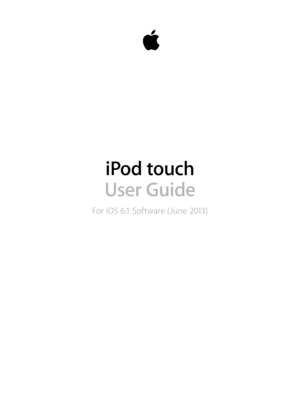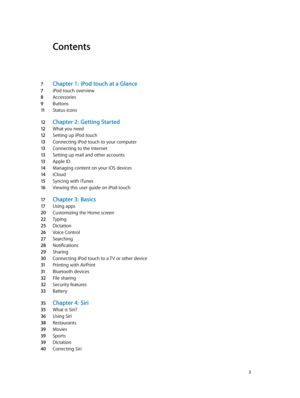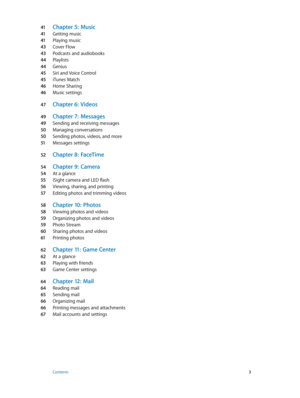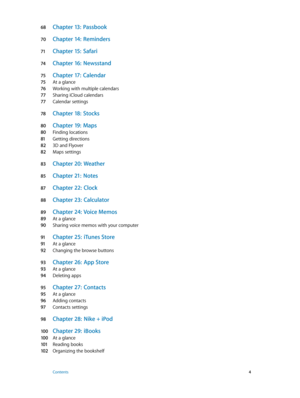Apple Ipod Touch Ios6 User Guide
Here you can view all the pages of manual Apple Ipod Touch Ios6 User Guide. The Apple manuals for CD/Mp3 PLAYER are available online for free. You can easily download all the documents as PDF.
Page 2
Contents 7 Chapter 1: iPod touch at a Glance 7 iPod touch overview 8 Accessories 9 Buttons 11 Status icons 12 Chapter 2: Getting Started 12 What you need 12 Setting up iPod touch 13 Connecting iPod touch to your computer 13 Connecting to the Internet 13 Setting up mail and other accounts 13 Apple ID 14 Managing content on your iOS devices 14 iCloud 15 Syncing with iTunes 16 Viewing this user guide on iPod touch 17 Chapter 3: Basics 17 Using apps 20 Customizing the Home screen 22 Typing 25 Dictation 26...
Page 3
41 Chapter 5: Music 41 Getting music 41 Playing music 43 Cover Flow 43 Podcasts and audiobooks 44 Playlists 44 Genius 45 Siri and Voice Control 45 iTunes Match 46 Home Sharing 46 Music settings 47 Chapter 6: Videos 49 Chapter 7: Messages 49 Sending and receiving messages 50 Managing conversations 50 Sending photos, videos, and more 51 Messages settings 52 Chapter 8: FaceTime 54 Chapter 9: Camera 54 At a glance 55 iSight camera and LED flash 56 Viewing, sharing, and printing 57 Editing photos and...
Page 4
68 Chapter 13: Passbook 70 Chapter 14: Reminders 71 Chapter 15: Safari 74 Chapter 16: Newsstand 75 Chapter 17: Calendar 75 At a glance 76 Working with multiple calendars 77 Sharing iCloud calendars 77 Calendar settings 78 Chapter 18: Stocks 80 Chapter 19: Maps 80 Finding locations 81 Getting directions 82 3D and Flyover 82 Maps settings 83 Chapter 20: Weather 85 Chapter 21: Note s 87 Chapter 22: Clock 88 Chapter 23: Calculat or 89 Chapter 24: Voice Memos 89 At a glance 90 Sharing voice memos...
Page 5
103 Syncing books and PDFs 103 Printing or emailing a PDF 103 iBooks settings 104 Chapter 30: Podcasts 106 Chapter 31: Accessibility 106 Accessibility features 106 VoiceOver 11 4 Siri 11 5 Triple-click Home 11 5 Zoom 11 5 Large Text 11 6 Invert Colors 11 6 Speak Selection 11 6 Speak Auto-text 11 6 Mono Audio 11 6 Assignable tones 11 6 Guided Access 11 7 AssistiveTouch 11 8 Widescreen keyboards 11 8 Voice Control 11 8 Closed captioning 11 8 Accessibility in OS X 11 9 Chapter 32: Settings 11 9 Airplane...
Page 7
1 7 iPod touch at a Glance iPod touch overview iPod touch 5th generation (16 GB) Microphone (on top)Sleep/Wakebutton Volume buttons Headphones portSpeaker Lightning connector FaceTime camera Home button Touchscreen App icons Status bar iPod touch 5th generation (32 GB or more) Microphone iSight camera LED flash iPod touch loop iPod touch apps and features may vary based on your location, language, and model of iPod touch. To find out which features are supported in your area, see...
Page 8
Chapter 1 iPod touch at a Glance 8 Accessories The following accessories are included with iPod touch: Apple EarPods: Use the Apple EarPods (iPod touch 5th generation, shown above) or Apple Earphones (iPod touch 4th generation) to listen to music, videos, audiobooks, podcasts, and games. Connecting cable: Use the Lightning to USB Cable (iPod touch 5th generation, shown above) or Dock Connector to USB Cable (iPod touch 4th generation) to connect iPod touch to your computer to sync and charge,...
Page 9
Chapter 1 iPod touch at a Glance 9 Buttons Sleep/Wake button When you’re not using iPod touch, you can lock it to turn off the display and save the battery. When iPod touch is locked, nothing happens if you touch the screen. You can still listen to music and adjust the volume using the buttons on the side of iPod touch. Lock iPod touch: Press the Sleep/Wake button. Sleep/Wake button Unlock iPod touch: Press the Sleep/Wake button or the Home button , then drag the slider. Open Camera when iPod...
Page 10
Chapter 1 iPod touch at a Glance 10 Volume buttons When you listen to songs, movies, or other media, the buttons on the side of iPod touch adjust the audio volume. Otherwise, the buttons control the volume for alerts and other sound effects. WARNING: For important information about avoiding hearing loss, see Appendix B, Safet y, Handling, & Support , on page 12 9. Volume up Volume down Lock the ringer and alerts volume: Go to Settings > Sounds and turn off “Change with Buttons.” Limit the...