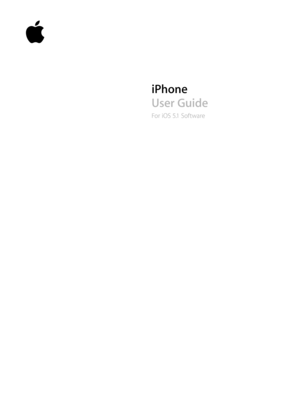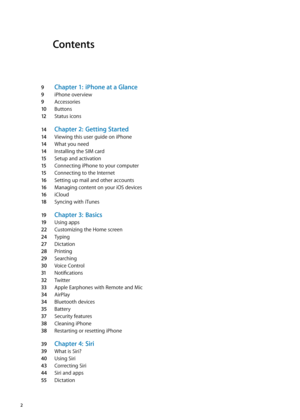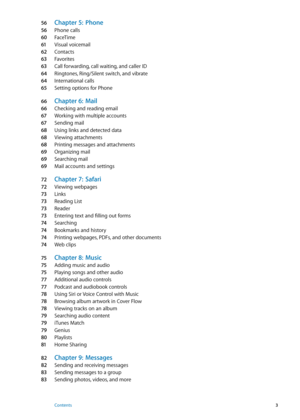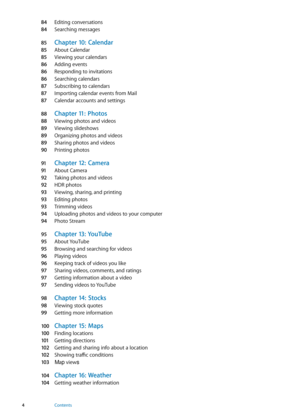Apple IPhone IOS 51 User Guide
Here you can view all the pages of manual Apple IPhone IOS 51 User Guide. The Apple manuals for Telephone are available online for free. You can easily download all the documents as PDF.
Page 2
Contents 9 Chapter 1: iPhone at a Glanc e 9 iPhone overview 9 Accessorie s 10 Buttons 12 Status icons 14 Chapter 2: Getting Started 14 Viewing this user guide on iPhone 14 What you need 14 Installing the SIM car d 15 Setup and activation 15 Connecting iPhone to your computer 15 Connecting to the Internet 16 Setting up mail and other accounts 16 Managing content on your iOS device s 16 iCloud 18 Syncing with iTune s 19 Chapter 3: Basics 19 Using apps 22 Customizing the Home screen 24...
Page 3
56 Chapter 5: Phone 56 Phone calls 60 FaceTime 61 Visual voicemail 62 Contacts 63 Favorite s 63 Call forwarding, call waiting, and caller ID 64 Ringtones, Ring/Silent switch, and vibrat e 64 International calls 65 Setting options for Phone 66 Chapter 6: Mail 66 Checking and reading email 67 Working with multiple accounts 67 Sending mail 68 Using links and detected data 68 Viewing attachments 68 Printing messages and attachments 69 Organizing mail 69 Searching mail 69 Mail accounts and...
Page 4
84 Editing conversations 84 Searching message s 85 Chapter 10: Calenda r 85 About Calendar 85 Viewing your calendars 86 Adding events 86 Responding to invitations 86 Searching calendars 87 Subscribing to calendars 87 Importing calendar events from Mail 87 Calendar accounts and settings 88 Chapter 11: Photos 88 Viewing photos and videos 89 Viewing slideshow s 89 Organizing photos and videos 89 Sharing photos and videos 90 Printing photos 91 Chapter 12: Camer a 91 About Camer a 92...
Page 5
105 Chapter 17: Note s 105 About Note s 105 Writing note s 106 Reading and editing note s 106 Searching note s 106 Printing or emailing note s 107 Chapter 18: Clock 107 About Clock 107 Setting world clocks 108 Setting alarms 108 Using the stopwatch 108 Setting a timer 109 Chapter 19: Reminders 109 About Reminders 11 0 Setting a reminder 11 0 Managing reminders in List vie w 111 Managing reminders in Date vie w 111 About location reminders 111 Managing completed reminders 111...
Page 6
12 3 Chapter 24: Contacts 12 3 About Contacts 12 3 Syncing contacts 124 Searching contacts 124 Adding and editing contacts 125 Unified contacts 125 Contacts accounts and settings 12 6 Chapter 25: Videos 12 6 About Videos 12 6 Playing videos 12 7 Searching for videos 12 7 Watching rented movie s 12 7 Watching videos on a T V 128 Deleting videos from iPhone 128 Using Home Sharing 128 Setting a sleep timer 129 Converting videos for iPhone 130 Chapter 26: Calculator 130 Using the...
Page 7
142 Chapter 31: Accessibilit y 142 Universal Access feature s 143 VoiceOver 15 2 Routing the audio of incoming calls 15 3 Sir i 15 3 Triple-click Home 15 3 Zoo m 15 3 Large Tex t 154 White on Black 154 Speak Selection 154 Speak Auto-tex t 154 Mono Audio 154 Hearing aid compatibilit y 15 5 Custom Vibrations 15 5 LED Flash for Alerts 15 5 AssistiveTouch 15 6 Universal Access in OS X 15 6 TTY suppor t 15 6 Minimum font size for mail message s 15 6 Assignable ringtone s 15 6 Visual...
Page 8
173 Appendix B: Support and Other Information 173 iPhone Support sit e 17 3 Restarting or resetting iPhone 17 3 Backing up iPhone 17 5 Updating and restoring iPhone softwar e 17 5 File sharing 17 5 Safety, software, and service information 17 6 Using iPhone in an enterprise environmen t 17 6 Using iPhone with other carriers 17 6 Disposal and recycling information 17 7 Apple and the environmen t 17 8 iPhone operating temperatur e 8 Contents
Page 9
iPhone at a Glance 1 iPhone overview Headset jackReceiver Ring/Silent switch Top microphone V olume buttons Apple Retina display Speaker Home button Front camera Rear camera LED flash SIM card tray Dock connectorOn/Off button Bottom microphone App icons Status bar iPhone Your iPhone features and the Home screen may be different, depending on the model of iPhone you have and whether you’ve customized your Home screen. Accessories The following accessories are included with iPhone: Dock Connector to USB...
Page 10
ItemWhat you can do with it Apple Earphones with Remote and Mic Listen to music and videos, and make phone calls. See “ Apple Earphones with Remote and Mic ” on page 33 . Dock Connector to USB Cable Use this cable to connect iPhone to your computer to sync and charge. The cable can be used with the optional dock or plugged directly into iPhone. USB power adapter Connect the power adapter to iPhone using the included cable, then plug it into a standard power outlet to charge iPhone. SIM eject tool...