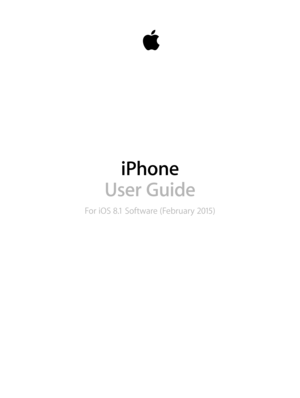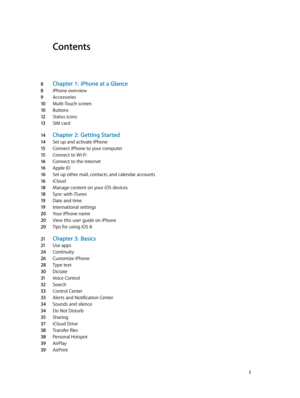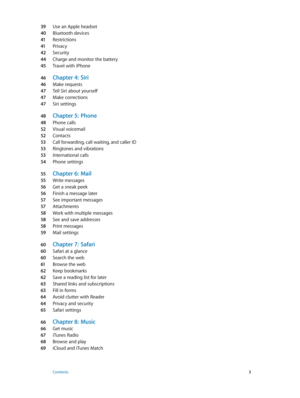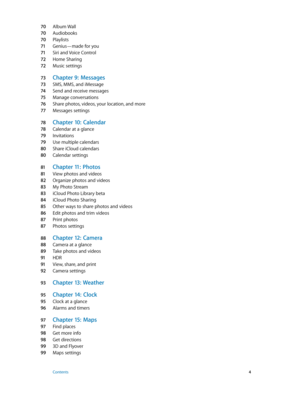Apple IPhone 6 Manual
Here you can view all the pages of manual Apple IPhone 6 Manual. The Apple manuals for Telephone are available online for free. You can easily download all the documents as PDF.
Page 2
Contents 8 Chapter 1: iPhone at a Glance 8 iPhone overview 9 Accessories 10 Multi-Touch screen 10 Buttons 12 Status icons 13 SIM card 14 Chapter 2: Getting Started 14 Set up and activate iPhone 15 Connect iPhone to your computer 15 Connect to Wi-Fi 16 Connect to the Internet 16 Apple ID 16 Set up other mail, contacts, and calendar accounts 16 iCloud 18 Manage content on your iOS devices 18 Sync with iTunes 19 Date and time 19 International settings 20 Your iPhone name 20 View this user guide on iPhone...
Page 3
39 Use an Apple headset 40 Bluetooth devices 41 Restrictions 41 Privacy 42 Security 44 Charge and monitor the battery 45 Travel with iPhone 46 Chapter 4: Siri 46 Make requests 47 Tell Siri about yourself 47 Make corrections 47 Siri settings 48 Chapter 5: Phone 48 Phone calls 52 Visual voicemail 52 Contacts 53 Call forwarding, call waiting, and caller ID 53 Ringtones and vibrations 53 International calls 54 Phone settings 55 Chapter 6: Mail 55 Write messages 56 Get a sneak peek 56 Finish a message...
Page 4
70 Album Wall 70 Audiobooks 70 Playlists 71 Genius—made for you 71 Siri and Voice Control 72 Home Sharing 72 Music settings 73 Chapter 9: Messages 73 SMS, MMS, and iMessage 74 Send and receive messages 75 Manage conversations 76 Share photos, videos, your location, and more 77 Messages settings 78 Chapter 10: Calendar 78 Calendar at a glance 79 Invitations 79 Use multiple calendars 80 Share iCloud calendars 80 Calendar settings 81 Chapter 11: Photos 81 View photos and videos 82 Organize photos and...
Page 5
100 Chapter 16: Videos 100 Videos at a glance 101 Add videos to your library 101 Control playback 102 Videos settings 103 Chapter 17: Notes 103 Notes at a glance 104 Use notes in multiple accounts 105 Chapter 18: Reminders 105 Reminders at a glance 106 Scheduled reminders 106 Location reminders 106 Reminders settings 107 Chapter 19: Stocks 109 Chapter 20: Game Cen ter 109 Game Center at a glance 11 0 Play games with friends 11 0 Game Center settings 111 Chapter 21: Newsstand 11 2 Chapter 22:...
Page 6
12 3 Passbook on the go 124 Apple Pay 12 7 Passbook & Apple Pay settings 128 Chapter 27: FaceTime 128 FaceTime at a glance 128 Make and answer calls 129 Manage calls 130 Chapter 28: Calculat or 131 Chapter 29: Podcasts 131 Podcasts at a glance 131 Get podcasts and episodes 13 3 Control playback 13 3 Organize your favorites into stations 134 Podcasts settings 13 5 Chapter 30: Compass 13 5 Compass at a glance 13 6 On the level 13 7 Chapter 31: Voice Memos 13 7 Voice Memos at a glance 13 7 Record 13 8...
Page 7
15 9 Subtitles and closed captions 15 9 Siri 15 9 Widescreen keyboards 15 9 Large phone keypad 15 9 LED Flash for Alerts 160 Call audio routing 160 Phone noise cancelation 160 Guided Access 161 Switch Control 164 AssistiveTouch 16 5 TTY support 166 Visual voicemail 166 Voice Control 166 Accessibility in OS X 167 Appendix B: International Keyboards 167 Use international keyboards 168 Special input methods 170 Appendix C: iPhone in B usiness 170 Mail, Contacts, and Calendar 170 Network access 171 Apps 17...
Page 8
1 8 iPhone at a Glance iPhone overview This guide describes the features of iOS 8, and of iPhone 4s, iPhone 5, iPhone 5c, iPhone 5s, iPhone 6, and iPhone 6 Plus. iPhone 6 Bottom microphone Ring/Silent switch Receiver/frontmicrophone FaceTime camera Volume buttons Multi-Touch displayHome button/ Touch ID sensor Headset jack Sleep/Wake button iSight camera SIM card tray True Tone Flash Rear microphone App icons Status bar Lightning connector Speaker iPhone 6 Plus FaceTime camera Ring/Silent switch...
Page 9
Chapter 1 iPhone at a Glance 9 iPhone 5s Receiver/front microphone Bottom microphone Ring/Silent switch FaceTime camera Volume buttons Multi-Touch displayHome button/ Touch ID sensor Headset jack Sleep/Wakebutton Rear microphone SIM card tray True Tone Flash iSight camera App icons Status bar Lightning connector Speaker Your iPhone features and apps may vary depending on the model of iPhone you have, and on your location, language, and carrier. To find out which features are supported in your area,...
Page 10
Chapter 1 iPhone at a Glance 10 Multi-Touch screen A few simple gestures—tap, drag, swipe, and pinch/spread—are all you need to use iPhone and its apps. Buttons Most of the buttons you use with iPhone are virtual ones on the touchscreen. A few physical buttons control basic functions, such as turning iPhone on or adjusting the volume. Sleep/Wake button When you’re not using iPhone, press the Sleep/Wake button to lock iPhone. Locking iPhone puts the display to sleep, saves the battery, and...