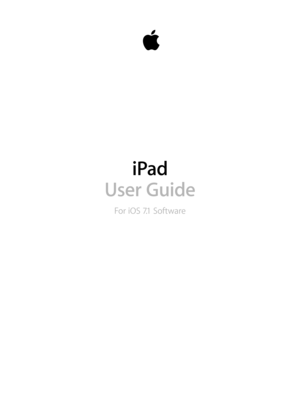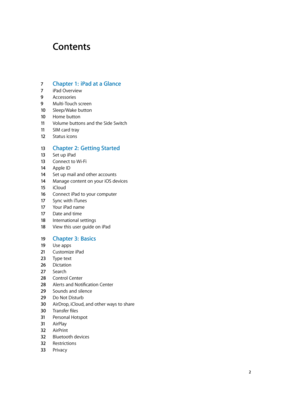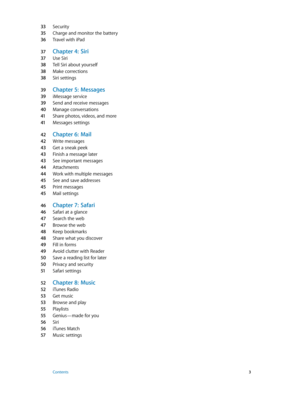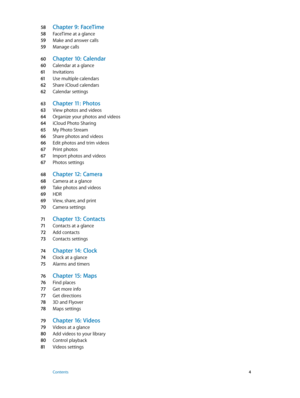Apple Ipad Ios7 User Guide
Here you can view all the pages of manual Apple Ipad Ios7 User Guide. The Apple manuals for Tablet are available online for free. You can easily download all the documents as PDF.
Page 2
Contents 7 Chapter 1: iPad at a Glance 7 iPad Overview 9 Accessories 9 Multi-Touch screen 10 Sleep/Wake button 10 Home button 11 Volume buttons and the Side Switch 11 SIM card tray 12 Status icons 13 Chapter 2: Getting Started 13 Set up iPad 13 Connect to Wi-Fi 14 Apple ID 14 Set up mail and other accounts 14 Manage content on your iOS devices 15 iCloud 16 Connect iPad to your computer 17 Sync with iTunes 17 Your iPad name 17 Date and time 18 International settings 18 View this user guide on iPad 19...
Page 3
33 Security 35 Charge and monitor the battery 36 Travel with iPad 37 Chapter 4: Siri 37 Use Siri 38 Tell Siri about yourself 38 Make corrections 38 Siri settings 39 Chapter 5: Messages 39 iMessage service 39 Send and receive messages 40 Manage conversations 41 Share photos, videos, and more 41 Messages settings 42 Chapter 6: Mail 42 Write messages 43 Get a sneak peek 43 Finish a message later 43 See important messages 44 Attachments 44 Work with multiple messages 45 See and save addresses 45 Print...
Page 4
58 Chapter 9: FaceTime 58 FaceTime at a glance 59 Make and answer calls 59 Manage calls 60 Chapter 10: Calendar 60 Calendar at a glance 61 Invitations 61 Use multiple calendars 62 Share iCloud calendars 62 Calendar settings 63 Chapter 11: Photos 63 View photos and videos 64 Organize your photos and videos 64 iCloud Photo Sharing 65 My Photo Stream 66 Share photos and videos 66 Edit photos and trim videos 67 Print photos 67 Import photos and videos 67 Photos settings 68 Chapter 12: Camera 68 Camera at...
Page 5
82 Chapter 17: Notes 82 Notes at a glance 83 Share notes in multiple accounts 84 Chapter 18: Reminders 85 Scheduled reminders 85 Location reminders 85 Reminders settings 86 Chapter 19: Photo B ooth 86 Take photos 87 Manage photos 88 Chapter 20: Game Cen ter 88 Game Center at a glance 89 Play games with friends 89 Game Center settings 90 Chapter 21: Newsstand 90 Newsstand at a glance 91 Chapter 22: iTune s Store 91 iTunes Store at a glance 92 Browse or search 92 Purchase, rent, or redeem 93 iTunes...
Page 6
105 VoiceOver 11 5 Siri 11 5 Zoom 11 5 Invert Colors 11 5 Speak Selection 11 6 Speak Auto-Text 11 6 Large, bold, and high-contrast text 11 6 Reduced screen motion 11 6 On/off switch labels 11 6 Hearing aids 11 7 Subtitles and closed captions 11 7 Mono audio and balance 11 7 Assignable tones 11 7 Guided Access 11 8 Switch Control 121 AssistiveTouch 12 2 Widescreen keyboards 12 2 Accessibility in OS X 12 3 Appendix B: iPad in Business 12 3 iPad in the enterprise 12 3 Mail, Contacts, and Calendar 12 3...
Page 7
1 7 iPad at a Glance This guide describes iOS 7.1 for iPad 2, iPad (3rd generation and 4th generation), iPad Air, iPad mini, and iPad mini with Retina display. iPad Overview iPad mini with Retina display Multi-Touch display FaceTime HD camera Home App icons Status bar Lightning connector Speakers Headset jack Sleep/Wake button iSight camera Volume buttons Nano-SIM tray (cellular models) Side Switch Microphones Multi-Touch display FaceTime HD camera Home App icons Status bar Lightning connector...
Page 8
Chapter 1 iPad at a Glance 8 iPad Air Multi-Touch display FaceTime HD camera Home App icons Status bar Lightning connector Microphones Headset jack Nano-SIM tray (cellular models) Sleep/ WakebuttoniSight camera Volume buttons Side Switch Speakers Your features and apps may vary depending on the model of iPad you have, and on your location, language, and carrier. To find out which features are supported in your area, see www.apple.com/ios/feature-availability. Multi-Touch display FaceTime HD...
Page 9
Chapter 1 iPad at a Glance 9 Accessories The following accessories are included with iPad: USB power adapter. Use the included adapter to power iPad and charge the battery. Your adapter looks like one shown below, depending on the iPad model and your region. Lightning to USB Cable. Use this to connect iPad (4th generation or later) or iPad mini to the USB power adapter or to your computer. Multi-Touch screen A few simple gestures—tap, drag, swipe, and pinch—are all you need to use iPad and its apps.
Page 10
Chapter 1 iPad at a Glance 10 Sleep/Wake button You can lock iPad and put it to sleep when you’re not using it. When iPad is locked, nothing happens if you touch the screen, but music continues playing and you can use the volume buttons. Sleep/ Wake button Lock iPad. Press the Sleep/Wake button. Unlock iPad. Press the Home button or the Sleep/Wake button, then drag the slider that appears onscreen. Turn iPad on. Hold down the Sleep/Wake button until the Apple logo appears. Turn iPad off. Hold...