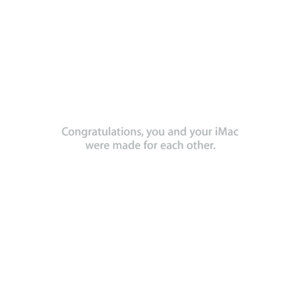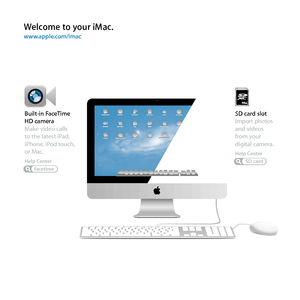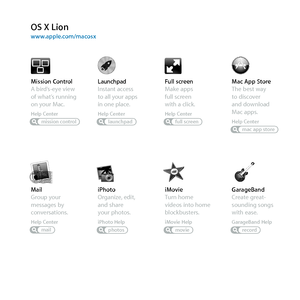Apple Imac 21 5inch Late 2011 User Guide
Here you can view all the pages of manual Apple Imac 21 5inch Late 2011 User Guide. The Apple manuals for Display are available online for free. You can easily download all the documents as PDF.
Page 2
Welcome to y our i Mac.www .apple .com/imac facetime Built-in FaceTime HD camera Make video calls to the latest iPad, iPhone, iPod touch, or Mac. Help Center SD card slot Import photos and videos from your digital camera. Help CenterSD card
Page 3
Mission Control A bird’s-eye view of what’s running on your Mac. Help Centermission control OS X Lionwww.apple.com/macosxFull screen Make apps full screen with a click. Help Centerfull screen Mac App Store The best way to discover and download Mac apps. Help Centermac app storelaunchpad Launchpad Instant access to all your apps in one place. Help Center iPhoto Organize, edit, and share your photos. iPhoto Helpphotos iMovie Turn home videos into home blockbusters. iMovie Helpmovie GarageBand...
Page 5
5 Contents Contents Chapter 1: Ready, Set Up, Go 9 What’s in the Box 10 Setting Up Your iMac 16 Putting Your iMac to Sleep or Shutting It Down Chapter 2: Life with Your iMac 20 Basic Features of Your iMac 22 Ports on Your iMac 24 Other Components of Your iMac 26 Features of the Keyboard and Mouse 28 Getting Answers Chapter 3: Boost Your Memory 33 Installing Memory 38 Making Sure Your iMac Recognizes the New Memory Chapter 4: Problem, Meet Solution 41 An Ounce of...
Page 6
6Contents 49 Checking for a Hardware Problem 50 Problems with Your Internet Connection 53 Problems with Wireless Communication 53 Keeping Your Software Up to Date 54 Learning More, Service, and Support Chapter 5: Last, but Not Least 58 Important Safety Information 62 Important Handling Information 63 Cleaning Your iMac 64 Understanding Ergonomics 66 Apple and the Environment Looking for Something? 74 Index
Page 8
8Chapter 1 Ready, Set Up, Go Your iMac is designed so that you can easily set it up and start using it right away. If you’ve never used an iMac or are new to Mac computers, read this chapter for instructions about getting started. Important: Read all the setup instructions in this chapter and the safety information starting on page 58 before you plug your iMac into a power outlet. If you are an experienced user, you may already know enough to get started. Make sure you look over the...
Page 9
9 Chapter 1 Ready, Set Up, Go What’s in the Box Your iMac comes with an Apple Keyboard with Numeric Keypad, an Apple Mouse, and an AC power cord. AC power cord Apple Keyboard wit\Nh N\fmeric Keypad Apple Mo\fse
Page 10
10Chapter 1 Ready, Set Up, Go Setting Up Your iMac Follow these steps to set up your iMac. Wait until Step 4 to turn on your iMac. Step 1: Pass the power cord through the hole in the stand, plug it into the power port on the back of your iMac, and then plug the cord into a power outlet.