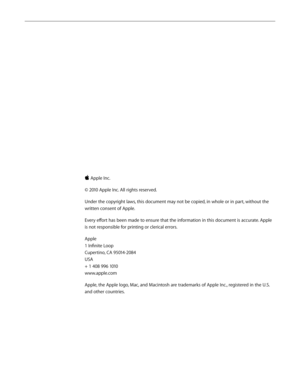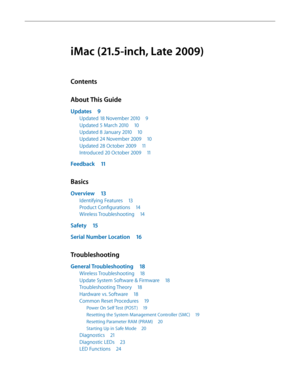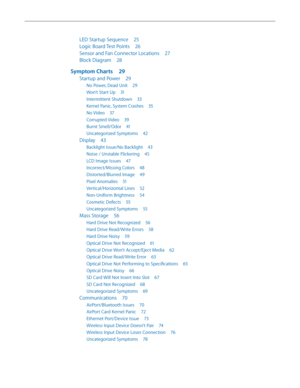Apple imac 21 5 inch late 2009 User Manual
Here you can view all the pages of manual Apple imac 21 5 inch late 2009 User Manual. The Apple manuals for Display are available online for free. You can easily download all the documents as PDF.
Page 2
Apple Inc. © 2010 Apple Inc. All rights reserved. Under the copyright laws, this document may not be copied, in whole or in part, without the written consent of Apple. Every effort has been made to ensure that the information in this document is accurate. Apple is not responsible for printing or clerical errors. Apple 1 Infinite Loop Cupertino, CA 95014-2084 USA + 1 408 996 1010 www.apple.com Apple, the Apple logo, Mac, and Macintosh are trademarks of Apple Inc., registered in the U.S. and...
Page 3
iMac (21.5-inch, Late 2009) Contents About This Guide Updates 9 Updated 18 November 2010 9 Updated 5 March 2010 10 Updated 8 January 2010 10 Updated 24 November 2009 10 Updated 28 October 2009 11 Introduced 20 October 2009 11 Feedback 11 Basics Overview 13 Identifying Features 13 Product Configurations 14 Wireless Troubleshooting 14 Safety 15 Serial Number Location 16 Troubleshooting General Troubleshooting 18 Wireless Troubleshooting 18 Update System Software & Firmware 18 Troubleshooting...
Page 4
LED Startup Sequence 25 Logic Board Test Points 26 Sensor and Fan Connector Locations 27 Block Diagram 28 Symptom Charts 29 Startup and Power 29 No Power, Dead Unit 29 Won’t Start Up 31 Intermittent Shutdown 33 Kernel Panic, System Crashes 35 No Video 37 Corrupted Video 39 Burnt Smell/Odor 41 Uncategorized Symptoms 42 Display 43 Backlight Issue/No Backlight 43 Noise / Unstable Flickering 45 LCD Image Issues 47 Incorrect/Missing Colors 48 Distorted/Blurred Image 49 Pixel Anomalies 51...
Page 5
Input/Output Devices 79 Apple Remote Inoperable 79 Audio: Microphone 81 Audio: Built-in Speakers Have Distorted Sound 82 Audio: Built-in Speakers Have No Audio 83 Camera Issues 85 FireWire Device Not Recognized 86 USB Device Not Recognized 88 Wired Keyboard Does Not Function Properly 90 Keyboard: Specific Keys Do Not Respond 92 Wired Keyboard/Mouse Not Recognized 92 Uncategorized Symptoms 94 Mechanical 95 Noise/Hum/Vibration 95 Fan Failures / Thermal Issues 98 Stand/Hinge Issues 99 Physical...
Page 6
Vertical Sync Cable 129 LCD Temp Sensor Cable 130 LVDS Cable 131 Bluetooth Antenna 132 Bluetooth Board 134 AirPort Antenna 136 AirPort Card 138 AirPort Cable 140 AirPort Carrier Board 142 LED Backlight Board 144 Power Supply 146 Backlight Pressure Wall 148 Power Supply Pressure Wall 150 Hard Drive 152 Hard Drive Sensor Cable 155 Bluetooth Cable 157 Camera Cable 160 Optical Drive 163 Optical Drive Sensor Cable 166 Optical Drive Fan 168 SD Card Reader 170 SD Cable 172 Audio Cable 174...
Page 7
Hard Drive Data Cable 189 Optical Drive Data Cable 191 Cable, AC/DC Power/Backlight/SATA 193 CPU Fan 194 Ambient Temp Sensor 197 Left Speaker 199 Right Speaker 201 Hard Drive Fan 203 Mechanism Cover 205 Stand 207 Mechanism 209 Optical Drive Pressure Wall 211 Microphone Cable 213 Rear Housing 214 Views Exploded Views 217 iMac (21.5-inch, Late 2009), Part 1 217 iMac (21.5-inch, Late 2009), Part 2 218 iMac (21.5-inch, Late 2009), Part 3 219 Screw Chart 220 External Views 222 Front View...
Page 8
© 2010 Apple Inc. All rights reserved. Apple Technician Guide About This Guide iMac (21.5-inch, Late 2009)
Page 9
iMac (21.5-inch, Late 2009) — Updates 9 2010-11-18 Updates Updated 18 November 2010 SD Board renamed SD Card Reader throughout document. Troubleshooting • General Information: Wireless Troubleshooting: added more kBase links. • General Information: Common Reset Procedures: rewrote SMC section. Take Apart • General Information: • Required Tools: added Thermal paste syringe (Apple part #922-9625) for camera; • removed commercial screen cleaning products. • Memory: Removal Step 2: added “For better...
Page 10
iMac (21.5-inch, Late 2009) — Updates 10 2010-11-18 Updated 5 March 2010 Take Apart • Camera: Added screw part number 922-9239. • LCD Panel: • Step 2: added caution: “Tilt display out no more than 4 inches (10 cm). Pulling display too far could damage cables or connectors.” • Step 3: added reassembly note: “Verify that all cables are firmly seated into connectors.” • Vertical Sync Cable: Added reassembly note: “Insert cable securely into connector and replace all mylar tape.” Updated 8 January...