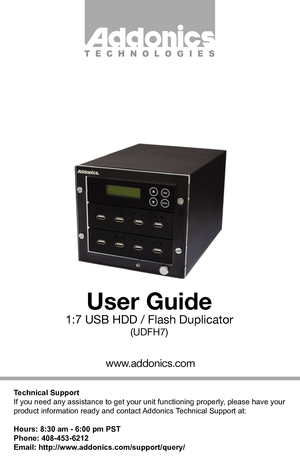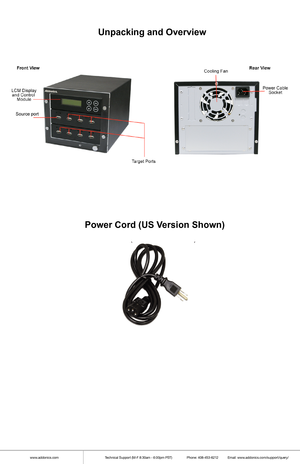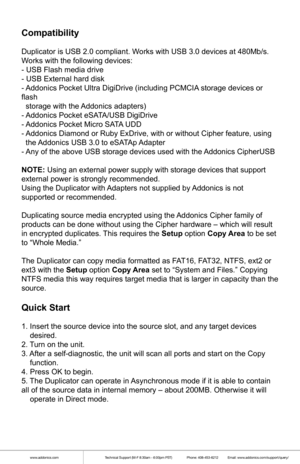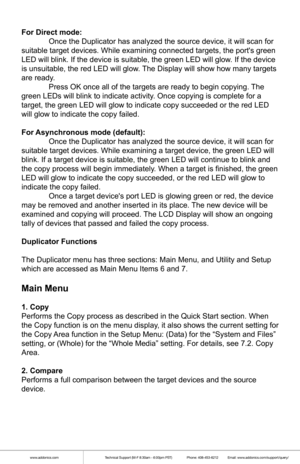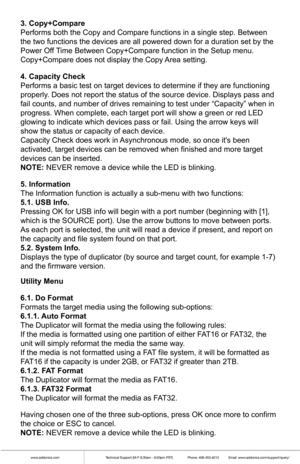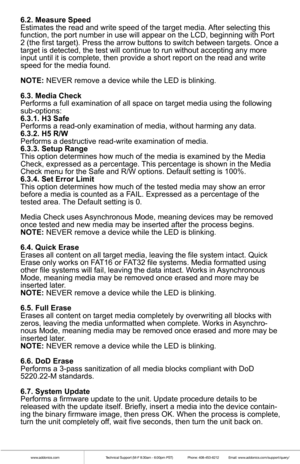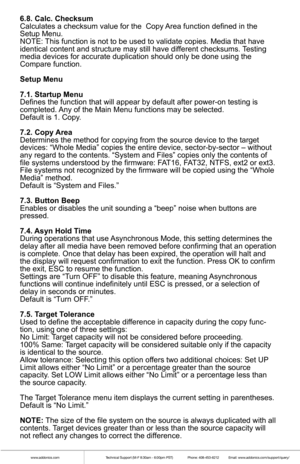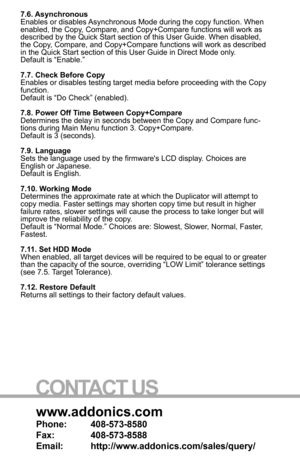Home
>
Addonics Technologies
>
HDD Duplicator
>
Addonics Technologies 17 Hard driveSSD Duplicators UDFH7 web User Manual
Addonics Technologies 17 Hard driveSSD Duplicators UDFH7 web User Manual
Here you can view all the pages of manual Addonics Technologies 17 Hard driveSSD Duplicators UDFH7 web User Manual. The Addonics Technologies manuals for HDD Duplicator are available online for free. You can easily download all the documents as PDF.
Page 1
Technical Support If you need any assistance to get your unit functioning properly, please have your product information ready and contact Addonics Technical Support at: Hours: 8:30 am - 6:00 pm PST Phone: 408-453-6212 Email: http://www.addonics.com/support/query/ www.addonics.com User Guide 1:7 USB HDD / Flash Duplicator (UDFH7) T E C H N O L O G I E S
Page 2
www.addonics.comTechnical Support (M-F 8:30am - 6:00pm PST) Phone: 408-453-6212 Email: www.addonics.com/support/query/ Unpacking and Overview Power Cord (US Version Shown)
Page 3
www.addonics.comTechnical Support (M-F 8:30am - 6:00pm PST) Phone: 408-453-6212 Email: www.addonics.com/support/query/ Compatibility Duplicator is USB 2.0 compliant. Works with USB 3.0 devices at 480Mb/s. Works with the following devices: - USB Flash media drive - USB External hard disk - Addonics Pocket Ultra DigiDrive (including PCMCIA storage devices or flash storage with the Addonics adapters) - Addonics Pocket eSATA/USB DigiDrive - Addonics Pocket Micro SATA UDD - Addonics Diamond or Ruby...
Page 4
www.addonics.comTechnical Support (M-F 8:30am - 6:00pm PST) Phone: 408-453-6212 Email: www.addonics.com/support/query/ For Direct mode: Once the Duplicator has analyzed the source device, it will scan for suitable target devices. While examining connected targets, the ports g\ reen LED will blink. If the device is suitable, the green LED will glow. If the device is unsuitable, the red LED will glow. The Display will show how many targets are ready. Press OK once all of the targets are ready...
Page 5
www.addonics.comTechnical Support (M-F 8:30am - 6:00pm PST) Phone: 408-453-6212 Email: www.addonics.com/support/query/ 3. Copy+Compare Performs both the Copy and Compare functions in a single step. Between the two functions the devices are all powered down for a duration set by\ the Power Off Time Between Copy+Compare function in the Setup menu. Copy+Compare does not display the Copy Area setting. 4. Capacity Check Performs a basic test on target devices to determine if they are functio\ ning...
Page 6
www.addonics.comTechnical Support (M-F 8:30am - 6:00pm PST) Phone: 408-453-6212 Email: www.addonics.com/support/query/ 6.2. Measure Speed Estimates the read and write speed of the target media. After selecting this function, the port number in use will appear on the LCD, beginning with \ Port 2 (the first target). Press the arrow buttons to switch between target\ s. Once a target is detected, the test will continue to run without accepting any \ more input until it is complete, then provide a...
Page 7
www.addonics.comTechnical Support (M-F 8:30am - 6:00pm PST) Phone: 408-453-6212 Email: www.addonics.com/support/query/ 6.8. Calc. Checksum Calculates a checksum value for the Copy Area function defined in the Setup Menu. NOTE: This function is not to be used to validate copies. Media that have identical content and structure may still have different checksums. Testing media devices for accurate duplication should only be done using the Compare function. Setup Menu 7.1. Startup Menu Defines the...
Page 8
www.addonics.com Phone: 408-573-8580 Fax: 408-573-8588 Email: http://www.addonics.com/sales/query/ CONTACT US 7.6. Asynchronous Enables or disables Asynchronous Mode during the copy function. When enabled, the Copy, Compare, and Copy+Compare functions will work as described by the Quick Start section of this User Guide. When disabled, \ the Copy, Compare, and Copy+Compare functions will work as described in the Quick Start section of this User Guide in Direct Mode only. Default is “Enable.”...