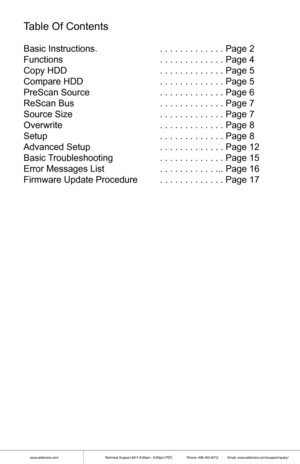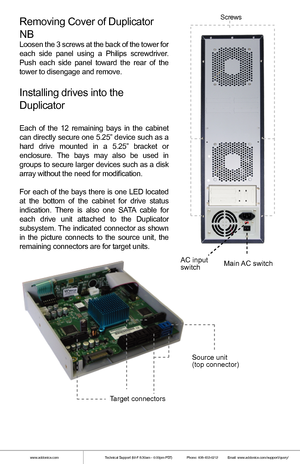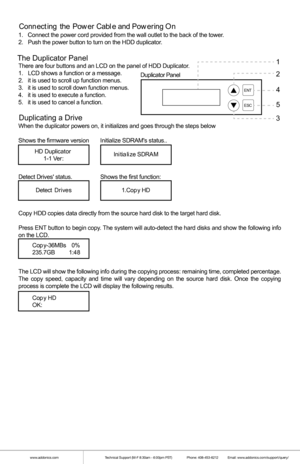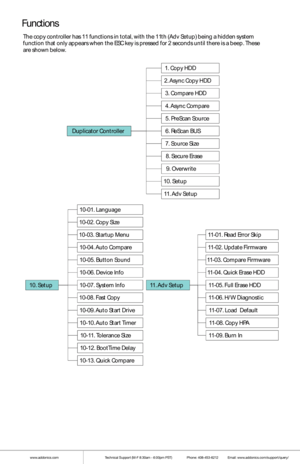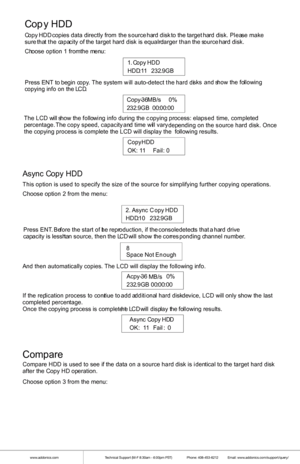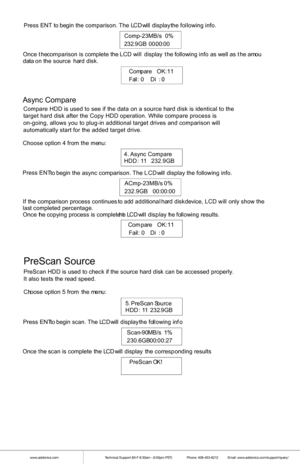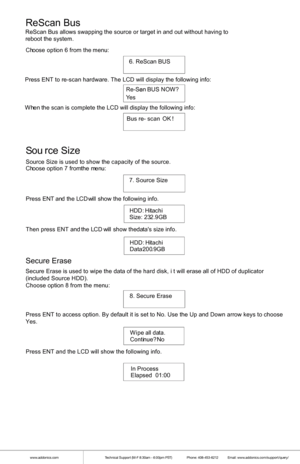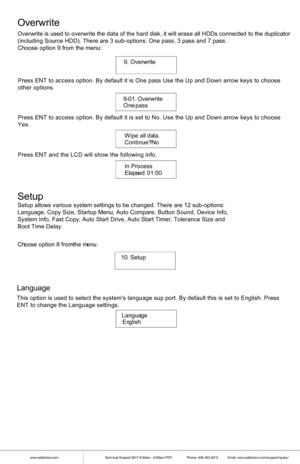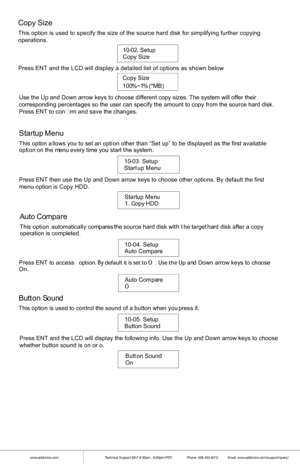Home
>
Addonics Technologies
>
HDD Duplicator
>
Addonics Technologies 111 Hard DriveSSD Duplicators HDUS11NB user guide web
Addonics Technologies 111 Hard DriveSSD Duplicators HDUS11NB user guide web
Here you can view all the pages of manual Addonics Technologies 111 Hard DriveSSD Duplicators HDUS11NB user guide web. The Addonics Technologies manuals for HDD Duplicator are available online for free. You can easily download all the documents as PDF.
Page 1
Technical Support If you need any assistance to get your unit functioning properly, please have your product information ready and contact Addonics Technical Support at: Hours: 8:30 am - 6:00 pm PST Phone: 408-453-6212 Email: http://www.addonics.com/support/query/ v8.1.11 T E C H N O L O G I E S www.addonics.com User Guide 1:11 HDD Duplicator NB (HDUS11NB)
Page 2
www.addonics.comTechnical Support (M-F 8:30am - 6:00pm PST) Phone: 408-453-6212 Email: www.addonics.com/support/query/ Table Of Contents Basic Instructions. . . . . . . . . . . . . . Page 2 Functions . . . . . . . . . . . . . Page 4 Copy HDD . . . . . . . . . . . . . Page 5 Compare HDD . . . . . . . . . . . . . Page 5 PreScan Source . . . . . . . . . . . . . Page 6 ReScan Bus . . . . . . . . . . . . . Page 7 Source Size . . . . . . . . . . . . . Page 7...
Page 3
www.addonics.comTechnical Support (M-F 8:30am - 6:00pm PST) Phone: 408-453-6212 Email: www.addonics.com/support/query/ AC input switchMain AC switch Source unit (top connector) Target connectors Removing Cover of Duplicator NB Loosen the 3 screws at the back of the tower for each side panel using a Philips screwdriver. Push each side panel toward the rear of the tower to disengage and remove. Installing drives into the Duplicator Each of the 12 remaining bays in the cabinet can directly secure...
Page 4
www.addonics.comTechnical Support (M-F 8:30am - 6:00pm PST) Phone: 408-453-6212 Email: www.addonics.com/support/query/ Connecting th e P ow er C ab le a n d P ow erin g O n 1. Con ne ct th e pow er cor dpro vided f rom th e wall outle t to th e ba ck of th e to w er. 2 . Pus h th e power butto n to turn on th e HDD duplicato r. T he Duplicator PanelTher eare fo ur butto ns and an LCD on th e pan el o fHDD Duplic ator . 1. LC D s h ow s a fu nctio n or a mes sage . 2 . itis use d to...
Page 5
www.addonics.comTechnical Support (M-F 8:30am - 6:00pm PST) Phone: 408-453-6212 Email: www.addonics.com/support/query/ Fu n cti o n s T h e c o p y c o n tro ll e r h as 11 f u n ctio n s i n t o ta l, w it h t h e 1 1th ( A dv S e tu p ) b ein g a h id den s y ste m fu n ctio n t h at o n ly a p pears whe n t h e E SC k e y i s p re sse d f or 2 s e co n d s un til t h ere i s a b eep . T h ese are s h own belo w . 1 0-0 1. L a n gu ag e 1 0-0 2. C op y S iz e...
Page 6
www.addonics.comTechnical Support (M-F 8:30am - 6:00pm PST) Phone: 408-453-6212 Email: www.addonics.com/support/query/ Cop y HDD C op y H DD co pie s dat a d ire ctly f r o m the s ource h ard d isk to th e ta rg e t h ard d isk. Ple ase make sure th at the ca paci ty o f the targ e t h ard d isk is equ al or la rg e r t h a n th e s o urce h ard disk. Choose opt ion 1 f ro m the menu : P re ss EN T to b eg in c o p y. T he syste m w ill aut o-d ete ct th e har d d...
Page 7
www.addonics.comTechnical Support (M-F 8:30am - 6:00pm PST) Phone: 408-453-6212 Email: www.addonics.com/support/query/ Pre ss E NT to b eg in the comparison. T he L CD w ill d isp lay the fo llo w in g in fo . C om p-2 3M B/s 0 % 2 3 2.9 G B 00: 00:0 0 O nce t h e c o m par ison is c o m ple te the L C D w ill d is p la y t he fo llo w in g in fo a s w ell a s t h e a m ou d ata o n th e s o u rc e h ard d is k. Com pare O K:1 1 Fa il: 0 Di P reS can Source PreS can...
Page 8
www.addonics.comTechnical Support (M-F 8:30am - 6:00pm PST) Phone: 408-453-6212 Email: www.addonics.com/support/query/ 6. R eScan BUS ReS can Bus C ho ose o p tion 6 f r o m th e m enu : P re ss E NT to r e -s ca n h ard wa re . T he L C D w ill display the following info: R e-S ca n B US N O W ? Y es W he n th e s ca n is co mple te t h e LCD will display the following info: Bus re - sc an O K! 7 . S ource Size Sou rce S ize Sour ce S iz e is used to show t h e cap...
Page 9
www.addonics.comTechnical Support (M-F 8:30am - 6:00pm PST) Phone: 408-453-6212 Email: www.addonics.com/support/query/ 10. Setup S etupSetup a llo ws various s ystem s e tting s to be cha nged. The re are 1 2 s ub- optio ns: Lan guag e, Copy Siz e, S ta rtup Menu, Auto Compare, But ton Sound, D evi ce Inf o, S ystem In fo , Fast Cop y, A uto S tart Drive, A uto Start Tim er, T olerance Size a nd Boot Time De lay. Ch oose o p tio n 8 f r o m th e m enu : 9 . Ov erw...
Page 10
www.addonics.comTechnical Support (M-F 8:30am - 6:00pm PST) Phone: 408-453-6212 Email: www.addonics.com/support/query/ 10-0 2. Set up Copy Size Press ENT and the LCD will display a detailed list of options as shown b\ elow Use the Up and Down arrow keys to choose different copy sizes. The syste\ m will offer their corresponding percentages so the user can specify the amount to copy fro\ m the source hard disk. Press ENT to con�rm and save the changes. C op y S ize 100 %~1% (*M B) Star tu...