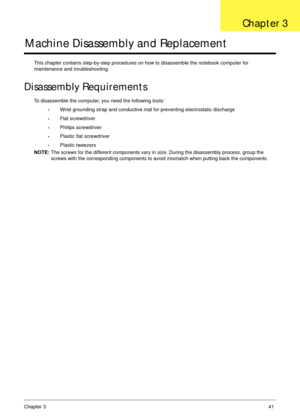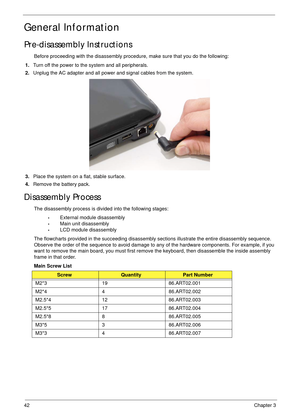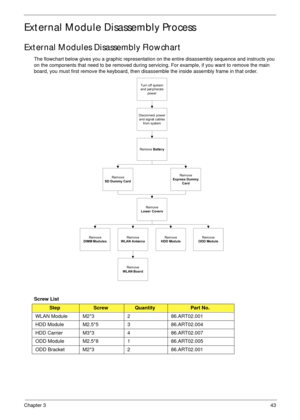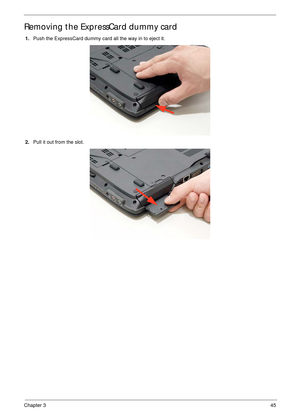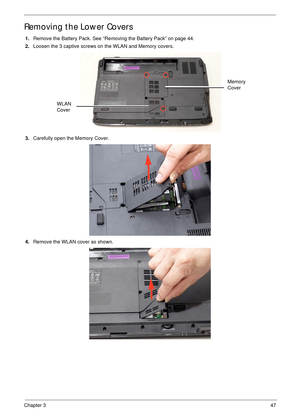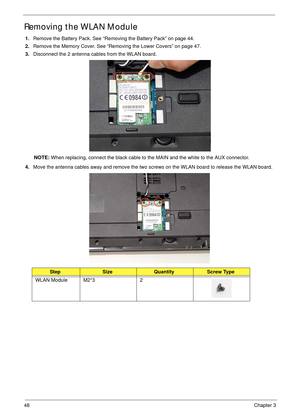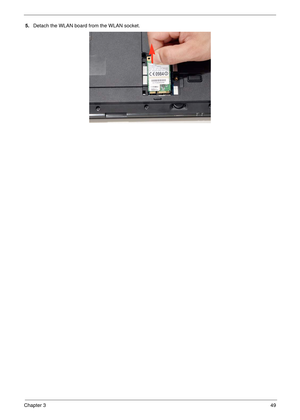Acer Aspire 2930 User Manual
Here you can view all the pages of manual Acer Aspire 2930 User Manual. The Acer manuals for Notebook are available online for free. You can easily download all the documents as PDF.
Page 51
Chapter 341 Machine Disassembly and Replacement This chapter contains step-by-step procedures on how to disassemble the notebook computer for maintenance and troubleshooting. Disassembly Requirements To disassemble the computer, you need the following tools: •Wrist grounding strap and conductive mat for preventing electrostatic discharge •Flat screwdriver •Philips screwdriver •Plastic flat screwdriver •Plastic tweezers NOTE: The screws for the different components vary in size. During the disassembly...
Page 52
42Chapter 3 General Information Pre-disassembly Instructions Before proceeding with the disassembly procedure, make sure that you do the following: 1.Turn off the power to the system and all peripherals. 2.Unplug the AC adapter and all power and signal cables from the system. 3.Place the system on a flat, stable surface. 4.Remove the battery pack. Disassembly Process The disassembly process is divided into the following stages: •External module disassembly •Main unit disassembly •LCD module...
Page 53
Chapter 343 External Module Disassembly Process External Modules Disassembly Flowchart The flowchart below gives you a graphic representation on the entire disassembly sequence and instructs you on the components that need to be removed during servicing. For example, if you want to remove the main board, you must first remove the keyboard, then disassemble the inside assembly frame in that order. Screw List StepScrewQuantityPart No. WLAN Module M2*3 2 86.ART02.001 HDD Module M2.5*5 3 86.ART02.004 HDD...
Page 54
44Chapter 3 Removing the Battery Pack 1.Turn computer over. 2.Slide the battery lock/unlock latch to the unlock position. 3.Slide and hold the battery release latch to the release position (1), then slide out the battery pack from the main unit (2). 1 2
Page 55
Chapter 345 Removing the ExpressCard dummy card 1.Push the ExpressCard dummy card all the way in to eject it. 2.Pull it out from the slot.
Page 56
46Chapter 3 Removing the SD dummy card 1.Push the SD dummy card all the way in to eject it. 2.Pull it out from the slot.
Page 57
Chapter 347 Removing the Lower Covers 1.Remove the Battery Pack. See “Removing the Battery Pack” on page 44. 2.Loosen the 3 captive screws on the WLAN and Memory covers. 3.Carefully open the Memory Cover. 4.Remove the WLAN cover as shown. Memory Cover WLAN Cover
Page 58
48Chapter 3 Removing the WLAN Module 1.Remove the Battery Pack. See “Removing the Battery Pack” on page 44. 2.Remove the Memory Cover. See “Removing the Lower Covers” on page 47. 3.Disconnect the 2 antenna cables from the WLAN board. NOTE: When replacing, connect the black cable to the MAIN and the white to the AUX connector. 4.Move the antenna cables away and remove the two screws on the WLAN board to release the WLAN board. StepSizeQuantityScrew Type WLAN Module M2*3 2
Page 60
50Chapter 3 Removing the Hard Disk Drive Module 1.See “Removing the Battery Pack” on page 44. 2.Remove the HDD2 cover. See “Removing the Lower Covers” on page 47. 3.Remove the three screws securing the HDD module. 4.Pull the HDD out of the bay and clear out of the chassis. NOTE: To prevent damage to device, avoid pressing down on it or placing heavy objects on top of it. StepSizeQuantityScrew Type HDD Module M3*5 3