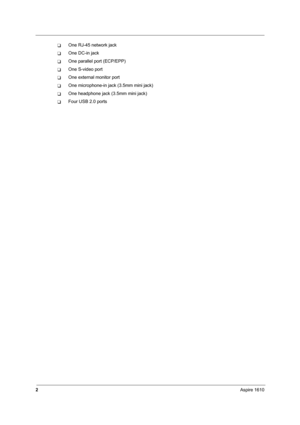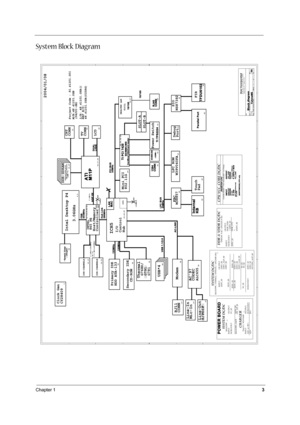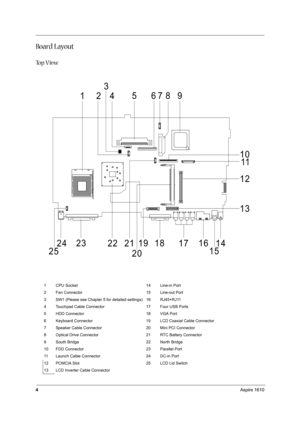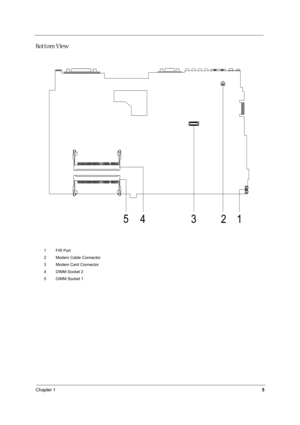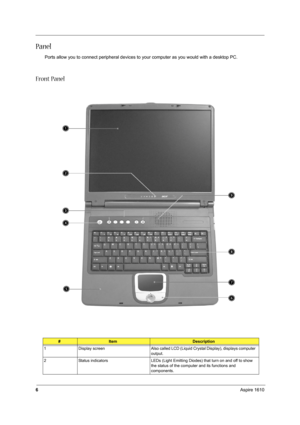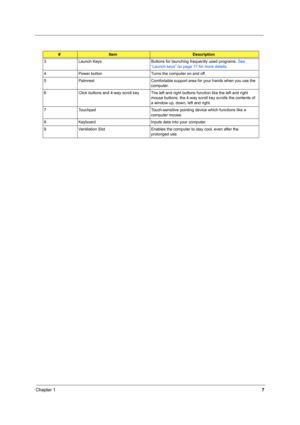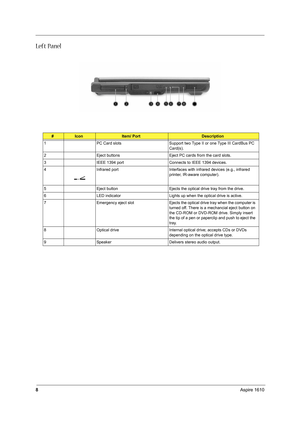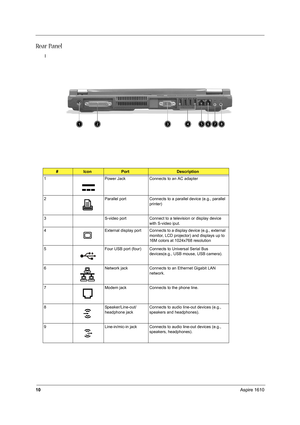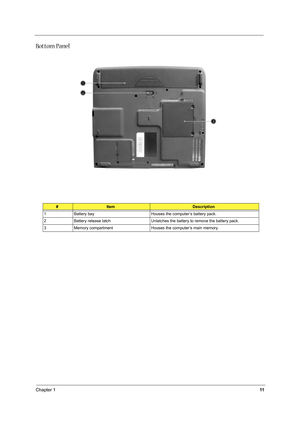Acer Aspire 1610 Series User Manual
Here you can view all the pages of manual Acer Aspire 1610 Series User Manual. The Acer manuals for Notebook are available online for free. You can easily download all the documents as PDF.
Page 11
2Aspire 1610 TOne RJ-45 network jack TOne DC-in jack TOne parallel port (ECP/EPP) TOne S-video port TOne external monitor port TOne microphone-in jack (3.5mm mini jack) TOne headphone jack (3.5mm mini jack) TFour USB 2.0 ports
Page 12
Chapter 13 System Block Diagram AA BB CC DD EE 4 4 3 3 2 2 1 1 MAX1999 SYSTEM DC/DC DCBATOUT INPUTTPS5130 P.47/ APL5331 P.55/ DDR & VDDR DC/DC2D5V_S3 Tiny12 / MAX1645 INPUT OUTPUT SYSTEM DC/DC CHARGER DCBATOUT INPUT AD+ BT+OUTPUTMAX1999 / FDS9412 /TPS5130 / APL5308-18A 5V_S5 3D3V_S5 AD+ or BT+POWER BOARD OUTPUT INPUT CPU VCC_CORE DC/DC DESKTOP CPU Controller-ISL6247 P.44 / Drive-ISL6207 * 3 (3 Phase)DCBATOUTVCC_CORE 9V~20V1.1Vcore~1.85Vcore1D2V_VID(Northwood only) VCC_CORE VCC_CORE INPUTINPUT...
Page 13
4Aspire 1610 Board Layout To p V i e w 1 CPU Socket 14 Line-in Port 2 Fan Connector 15 Line-out Port 3 SW1 (Please see Chapter 5 for detailed settings) 16 RJ45+RJ11 4 Touchpad Cable Connector 17 Four USB Ports 5 HDD Connector 18 VGA Port 6 Keyboard Connector 19 LCD Coaxial Cable Connector 7 Speaker Cable Connector 20 Mini PCI Connector 8 Optical Drive Connector 21 RTC Battery Connector 9 South Bridge 22 North Bridge 10 FDD Connector 23 Parallel Port 11 Launch Cable Connector 24 DC-in Port 12 PCMCIA...
Page 14
Chapter 15 Bottom View 1 FIR Port 2 Modem Cable Connector 3 Modem Card Connector 4 DIMM Socket 2 5 DIMM Socket 1
Page 15
6Aspire 1610 Panel Ports allow you to connect peripheral devices to your computer as you would with a desktop PC. Front Panel #ItemDescription 1 Display screen Also called LCD (Liquid Crystal Display), displays computer output. 2 Status indicators LEDs (Light Emitting Diodes) that turn on and off to show the status of the computer and its functions and components.
Page 16
Chapter 17 3 Launch Keys Buttons for launching frequently used programs. See “Launch keys” on page 17 for more details. 4 Power button Turns the computer on and off. 5 Palmrest Comfortable support area for your hands when you use the computer. 6 Click buttons and 4-way scroll key The left and right buttons function like the left and right mouse buttons; the 4-way scroll key scrolls the contents of a window up, down, left and right. 7 Touchpad Touch-sensitive pointing device which functions like a...
Page 17
8Aspire 1610 Left Panel #IconItem/ PortDescription 1 PC Card slots Support two Type II or one Type III CardBus PC Card(s). 2 Eject buttons Eject PC cards from the card slots. 3 IEEE 1394 port Connects to IEEE 1394 devices. 4 Infrared port Interfaces with infrared devices (e.g., infrared printer, IR-aware computer). 5 Eject button Ejects the optical drive tray from the drive. 6 LED indicator Lights up when the optical drive is active. 7 Emergency eject slot Ejects the optical drive tray when the...
Page 18
Chapter 19 Right Panel #IconItem/ PortDescription 1 Speaker Delivers stereo audio output. 2 Security keylock Connects to a Kensington-compatible computer security lock.
Page 19
10Aspire 1610 Re a r P a n e l l #IconPortDescription 1 Power Jack Connects to an AC adapter 2 Parallel port Connects to a parallel device (e.g., parallel printer) 3 S-video port Connect to a television or display device with S-video iput. 4 External display port Connects to a display device (e.g., external monitor, LCD projector) and displays up to 16M colors at 1024x768 resolution 5 Four USB port (four) Connects to Universal Serial Bus devices(e.g., USB mouse, USB camera). 6 Network jack...
Page 20
Chapter 111 Bottom Panel #ItemDescription 1 Battery bay Houses the computer’s battery pack. 2 Battery release latch Unlatches the battery to remove the battery pack. 3 Memory compartment Houses the computer’s main memory.