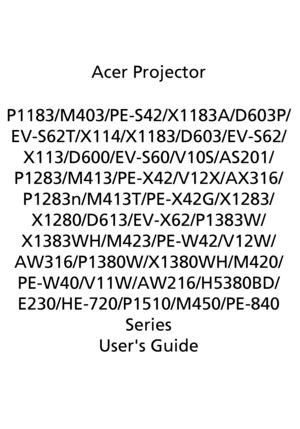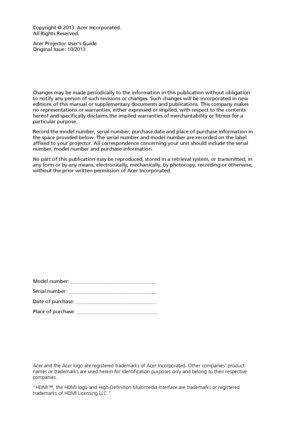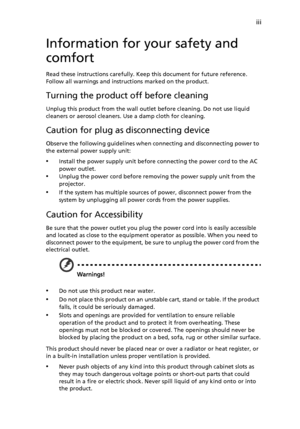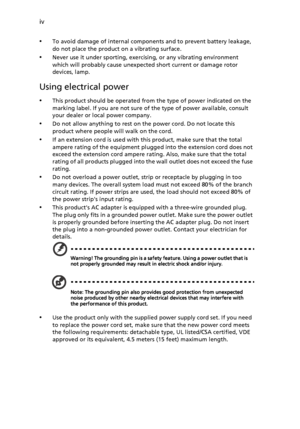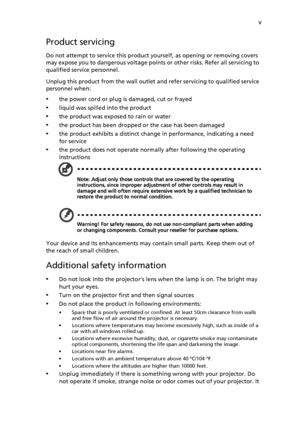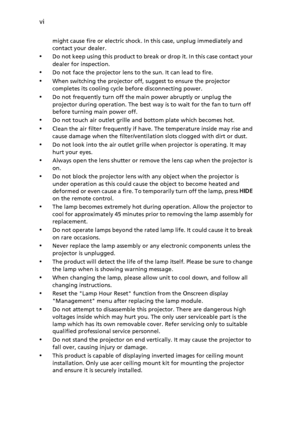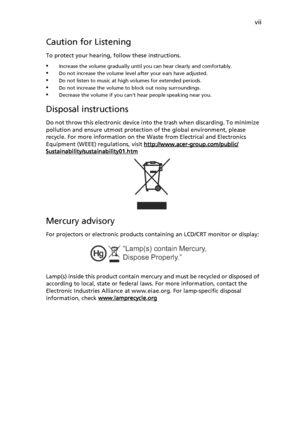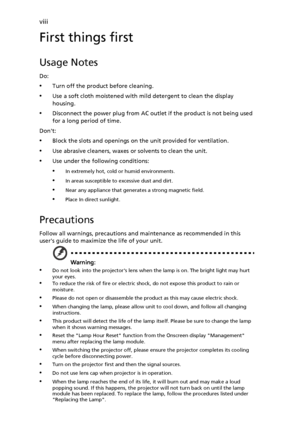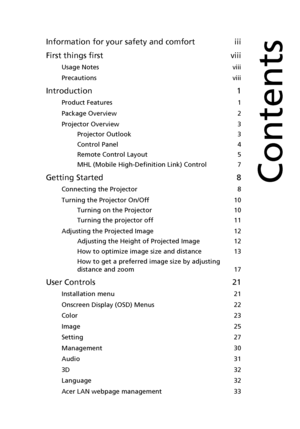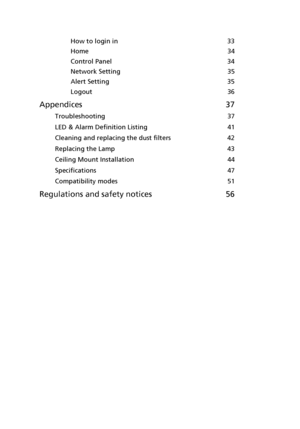Acer As201 Users Guide
Here you can view all the pages of manual Acer As201 Users Guide. The Acer manuals for Projector are available online for free. You can easily download all the documents as PDF.
Page 1
Acer Projector P1183/M403/PE-S42/X1183A/D603P/ EV-S62T/X114/X1183/D603/EV-S62/ X113/D600/EV-S60/V10S/AS201/ P1283/M413/PE-X42/V12X/AX316/ P1283n/M413T/PE-X42G/X1283/ X1280/D613/EV-X62/P1383W/ X1383WH/M423/PE-W42/V12W/ AW316/P1380W/X1380WH/M420/ PE-W40/V11W/AW216/H5380BD/ E230/HE-720/P1510/M450/PE-840 Series Users Guide Downloaded From projector-manual.com Acer Manuals
Page 2
Changes may be made periodically to the information in this publication without obligation to notify any person of such revisions or changes. Such changes will be incorporated in new editions of this manual or supplementary documents and publications. This company makes no representations or warranties, either expressed or implied, with respect to the contents hereof and specifically disclaims the implied warranties of merchantability or fitness for a particular purpose. Record the model number,...
Page 3
iii Information for your safety and comfort Read these instructions carefully. Keep this document for future reference. Follow all warnings and instructions marked on the product. Turning the product off before cleaning Unplug this product from the wall outlet before cleaning. Do not use liquid cleaners or aerosol cleaners. Use a damp cloth for cleaning. Caution for plug as disconnecting device Observe the following guidelines when connecting and disconnecting power to the external power supply...
Page 4
iv • To avoid damage of internal components and to prevent battery leakage, do not place the product on a vibrating surface. •Never use it under sporting, exercising, or any vibrating environment which will probably cause unexpected short current or damage rotor devices, lamp. Using electrical power •This product should be operated from the type of power indicated on the marking label. If you are not sure of the type of power available, consult your dealer or local power company. •Do not allow...
Page 5
v Product servicing Do not attempt to service this product yourself, as opening or removing covers may expose you to dangerous voltage points or other risks. Refer all servicing to qualified service personnel. Unplug this product from the wall outlet and refer servicing to qualified service personnel when: •the power cord or plug is damaged, cut or frayed •liquid was spilled into the product •the product was exposed to rain or water •the product has been dropped or the case has been damaged •the...
Page 6
vi might cause fire or electric shock. In this case, unplug immediately and contact your dealer. •Do not keep using this product to break or drop it. In this case contact your dealer for inspection. •Do not face the projector lens to the sun. It can lead to fire. •When switching the projector off, suggest to ensure the projector completes its cooling cycle before disconnecting power. •Do not frequently turn off the main power abruptly or unplug the projector during operation. The best way is to wait...
Page 7
vii Caution for Listening To protect your hearing, follow these instructions. •Increase the volume gradually until you can hear clearly and comfortably. •Do not increase the volume level after your ears have adjusted.•Do not listen to music at high volumes for extended periods. •Do not increase the volume to block out noisy surroundings. •Decrease the volume if you cant hear people speaking near you. Disposal instructions Do not throw this electronic device into the trash when discarding. To minimize...
Page 8
viii First things first Usage Notes Do: •Turn off the product before cleaning. •Use a soft cloth moistened with mild detergent to clean the display housing. •Disconnect the power plug from AC outlet if the product is not being used for a long period of time. Dont: •Block the slots and openings on the unit provided for ventilation. •Use abrasive cleaners, waxes or solvents to clean the unit. •Use under the following conditions: •In extremely hot, cold or humid environments. •In areas susceptible to...
Page 9
Information for your safety and comfort iii First things first viii Usage Notes viii Precautions viii Introduction 1 Product Features 1 Package Overview 2 Projector Overview 3 Projector Outlook 3 Control Panel 4 Remote Control Layout 5 MHL (Mobile High-Definition Link) Control 7 Getting Started 8 Connecting the Projector 8 Turning the Projector On/Off 10 Turning on the Projector 10 Turning the projector off 11 Adjusting the Projected Image 12 Adjusting the Height of Projected Image 12 How to optimize...
Page 10
How to login in 33 Home 34 Control Panel 34 Network Setting 35 Alert Setting 35 Logout 36 Appendices 37 Troubleshooting 37 LED & Alarm Definition Listing 41 Cleaning and replacing the dust filters 42 Replacing the Lamp 43 Ceiling Mount Installation 44 Specifications 47 Compatibility modes 51 Regulations and safety notices 56 Downloaded From projector-manual.com Acer Manuals