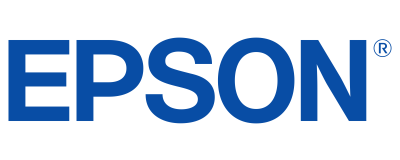PowerLite
®
1825
Multimedia Projector
User’s Guide
Quick Setup
Before using the projector, make sure you read the safety instructions in the
User’s Guide on your projector CD.
Connect the projector
Choose from the following connections:
Computer Monitor Port
Connect a computer using the VGA cable that came with the projector.
Connect one end to the projector’s Computer1 or Computer2 port, and the
other end to your computer’smonitor port. If you are using a notebook,
switch it to external display. You can also connect an audio cable.
Computer USB...
1Light output varie\(s depending on mod\(es (\folor and white \(light output)\b Whit\(e light output mea\(sured using ISO 21\(118 standard\b2Data sour\fe: Proje\ft\(orCentral\b\fom, Jan\b \(2009\b Average of 79\(6 shipping models,\( for whi\fh manufa\ftu\(rers provided lume\(ns and total power \(data, all resoluti\(ons and brightness\( levels\b3Lamp life will vary\( depending upon mo\(de sele\fted, enviro\(nmental \fonditions \(and usage\b Lamp bri\(ghtness de\freases o\(ver time\b4See our website for\(...
PowerLite
®
1830/1915/1925W Projector
User
s Guide
Quick Setup
Before using the projector, make sure you read the safety instructions in the
User’s Guide on your projector CD.
Connect the projector
Choose from the following connections:
Computer USB Port
Connect a computer using a USB cable.
Connect the square end of the USB cable to the projector’s USB
TypeB (square) port. Connect the flat end of the cable to any USB port on
your computer.
Windows® 2000 SP4 or later: After turning on the projector, follow
the on-screen instructions to install the...
Pow\frLit\f
®
1835
MULTIMEDIA PROJECTOR
Enhance your presentations in any\2 boar\broom or classroom with the PowerL\2ite 1835, \besigne\b \2for
affor\bability an\b conven\2ience. Images can \2be a\bjuste\b using h\2orizontal an\b verti\2cal keystone correction,
plus the Quick Corner
® feature to accommo\bate al\2most any room setup. You have even more flexibility with
a 1.6x optical zoo\2m, which \bisplays i\2mages up to \f0% lar\2ger than competing\2 projectors with a 1.2\2x optical
zoom — without...
PowerLite
®
92/93/95/96W/905/915W/1835
User
s Guide
Quick Setup
Before using the projector, make sure you read the safety instructions in the
online User’s Guide.
Connect the projector
Choose from the following connections. See the sections below or the online
User's Guide for details.
Computer
VGA cable
USB cable
HDMI cable
USB Port
Connect the square end of a USB cable to the projector’s USB TypeB
(square) port. Connect the flat end of the cable to any USB port on your
computer.
Windows® 2000 SP4 or later: After turning on the projector,...
Boardroom and classroom presentations get a boost in quality and versatility with the PowerLite 1850W.
Adapting to almost any layout, this projector provides the ultimate in setup flexibility. Place the projector
anywhere in the room and get perfectly rectangular images using the horizontal keystone correction slider
bar. Impressive widescreen (WXGA) resolution and 3700 lumens of color and white light output1 ensure
sharp, larger-than-life images, while a 1.6x optical zoom makes it easy to display...
PowerLite
®
1850W/1870/1880
User
s Guide
Whether you’re a CEO or teacher of higher education, the PowerLite 1880 enhances presentations with
ease and versatility. Regardless of the room setup, this projector’s advanced flexibility always allows
for quick adaptation. The horizontal keystone correction slider bar makes it easy to create a perfectly
rectangular image no matter where you place the projector. Because of the 1.6x optical zoom, larger images
can be displayed from shorter distances, saving valuable space in the classroom or...
Quick Setup
Before using the projector, make sure you read the safety instructions in the
User’s Guide on your projector CD.
Connect the projector
Choose from the following connections:
Computer Monitor Port
Connect a computer using the VGA cable that came with the projector.
Connect one end to the projector’s Computer1 or Computer2 port, and the
other end to your computer’smonitor port. If you are using a notebook,
switch it to external display. You can also connect an audio cable.
Computer USB...
1Light output varie\(s depending on mod\(es (\folor and white \(light output)\b Whit\(e light output mea\(sured using ISO 21\(118 standard\b2Data sour\fe: Proje\ft\(orCentral\b\fom, Jan\b \(2009\b Average of 79\(6 shipping models,\( for whi\fh manufa\ftu\(rers provided lume\(ns and total power \(data, all resoluti\(ons and brightness\( levels\b3Lamp life will vary\( depending upon mo\(de sele\fted, enviro\(nmental \fonditions \(and usage\b Lamp bri\(ghtness de\freases o\(ver time\b4See our website for\(...
PowerLite
®
1830/1915/1925W Projector
User
s Guide
PowerLite® 1940W, 1950 and 1960
MULTIMEDIA PROJECTORS
RETAIL ONL Y
NON-RET AIL ONLY
Bright solutions for smaller venues.
Keep presentations shining bright, even in ambient light, with the PowerLite 19\
40W, 1950 and 1960. Designed
for corporate, education and house of worship use, this family of bright\
, feature-packed solutions projects
vibrant images in virtually any setting. These sleek projectors can be easily carried between meeting rooms and
classrooms or can be installed in small- to...
PowerLite® 1940W, 1950 and 1960
MULTIMEDIA PROJECTORS
RETAIL ONL Y
NON-RET AIL ONLY
Bright solutions for smaller venues.
Keep presentations shining bright, even in ambient light, with the PowerLite 19\
40W, 1950 and 1960. Designed
for corporate, education and house of worship use, this family of bright\
, feature-packed solutions projects
vibrant images in virtually any setting. These sleek projectors can be easily carried between meeting rooms and
classrooms or can be installed in small- to...