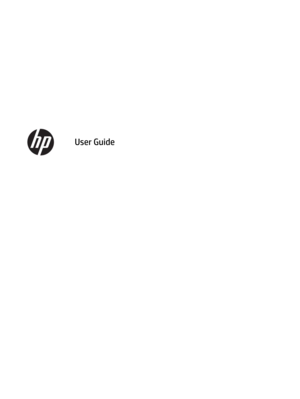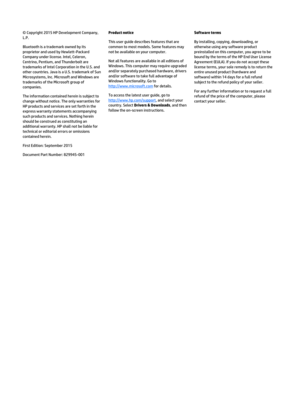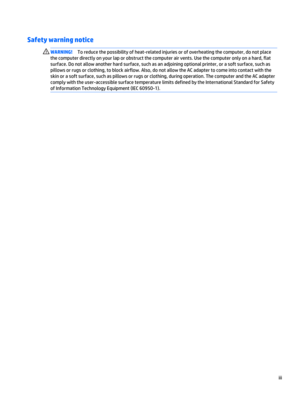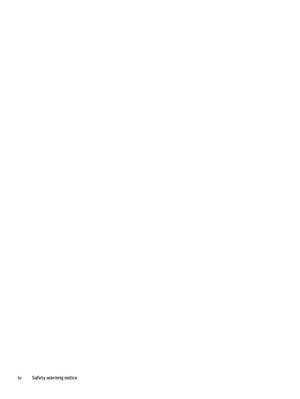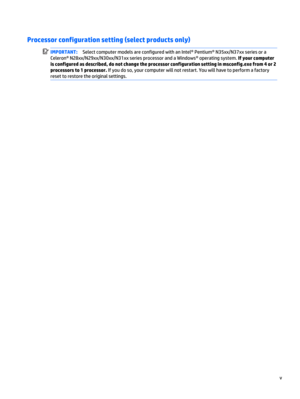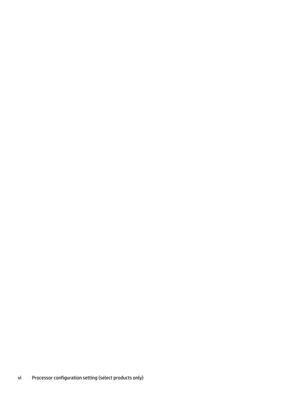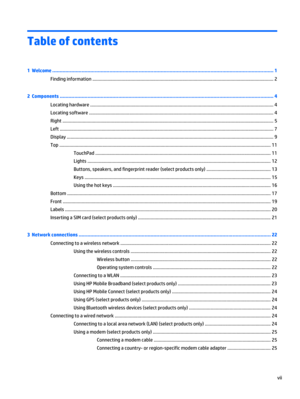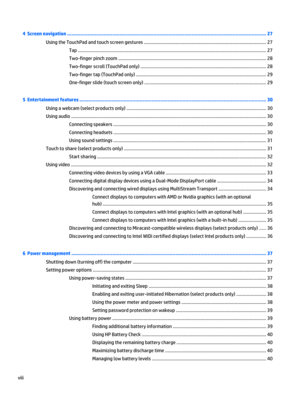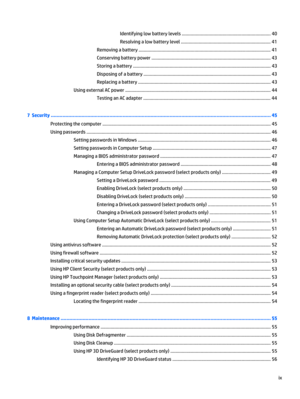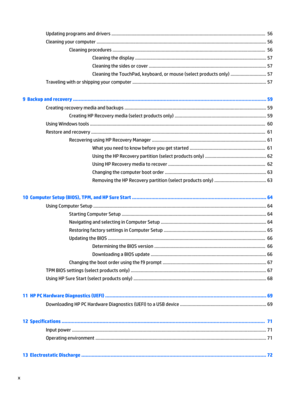HP 15 6 Elitebook 850 G2 Notebook User Manual
Here you can view all the pages of manual HP 15 6 Elitebook 850 G2 Notebook User Manual. The HP manuals for Notebook are available online for free. You can easily download all the documents as PDF.
Page 2
© Copyright 2015 HP Development Company, L.P. Bluetooth is a trademark owned by its proprietor and used by Hewlett-Packard Company under license. Intel, Celeron, Centrino, Pentium, and Thunderbolt are trademarks of Intel Corporation in the U.S. and other countries. Java is a U.S. trademark of Sun Microsystems, Inc. Microsoft and Windows are trademarks of the Microsoft group of companies. The information contained herein is subject to change without notice. The only warranties for HP products and services...
Page 3
Safety warning notice WARNING!To reduce the possibility of heat-related injuries or of overheating the computer, do not place the computer directly on your lap or obstruct the computer air vents. Use the computer only on a hard, flat surface. Do not allow another hard surface, such as an adjoining optional printer, or a soft surface, such as pillows or rugs or clothing, to block airflow. Also, do not allow the AC adapter to come into contact with the skin or a soft surface, such as pillows or rugs or...
Page 5
Processor configuration setting (select products only) IMPORTANT:Select computer models are configured with an Intel® Pentium® N35xx/N37xx series or a Celeron® N28xx/N29xx/N30xx/N31xx series processor and a Windows® operating system. If your computer is configured as described, do not change the processor configuration setting in msconfig.exe from 4 or 2 processors to 1 processor. If you do so, your computer will not restart. You will have to perform a factory reset to restore the original settings. v
Page 7
Table of contents 1 Welcome ....................................................................................................................................................... 1 Finding information ............................................................................................................................................... 2 2 Components .....................................................................................................................................................
Page 8
4 Screen navigation ........................................................................................................................................ 27 Using the TouchPad and touch screen gestures ................................................................................................. 27 Tap ..................................................................................................................................................... 27 Two-finger pinch zoom...
Page 9
Identifying low battery levels ...................................................................... 40 Resolving a low battery level ....................................................................... 41 Removing a battery ........................................................................................................ 41 Conserving battery power .............................................................................................. 43 Storing a battery...
Page 10
Updating programs and drivers .......................................................................................................................... 56 Cleaning your computer ...................................................................................................................................... 56 Cleaning procedures ......................................................................................................................... 56 Cleaning the display...